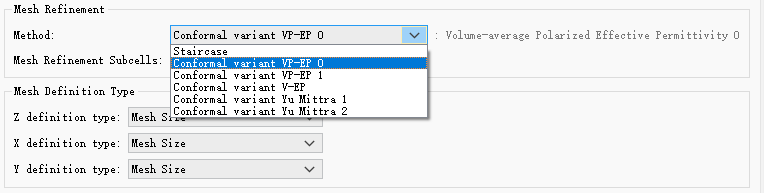Contact Number
Email
 Enterprise WeChat
Enterprise WeChat WeChat Service Account
WeChat Service Account
When multiple structures of different materials overlap at a certain location, I find that the refractive index distribution within the simulation region is inconsistent with the expected results, failing to correctly reflect the overlapping or etching relationships between structures, as shown in the figure below. How should I troubleshoot and correct the software settings?
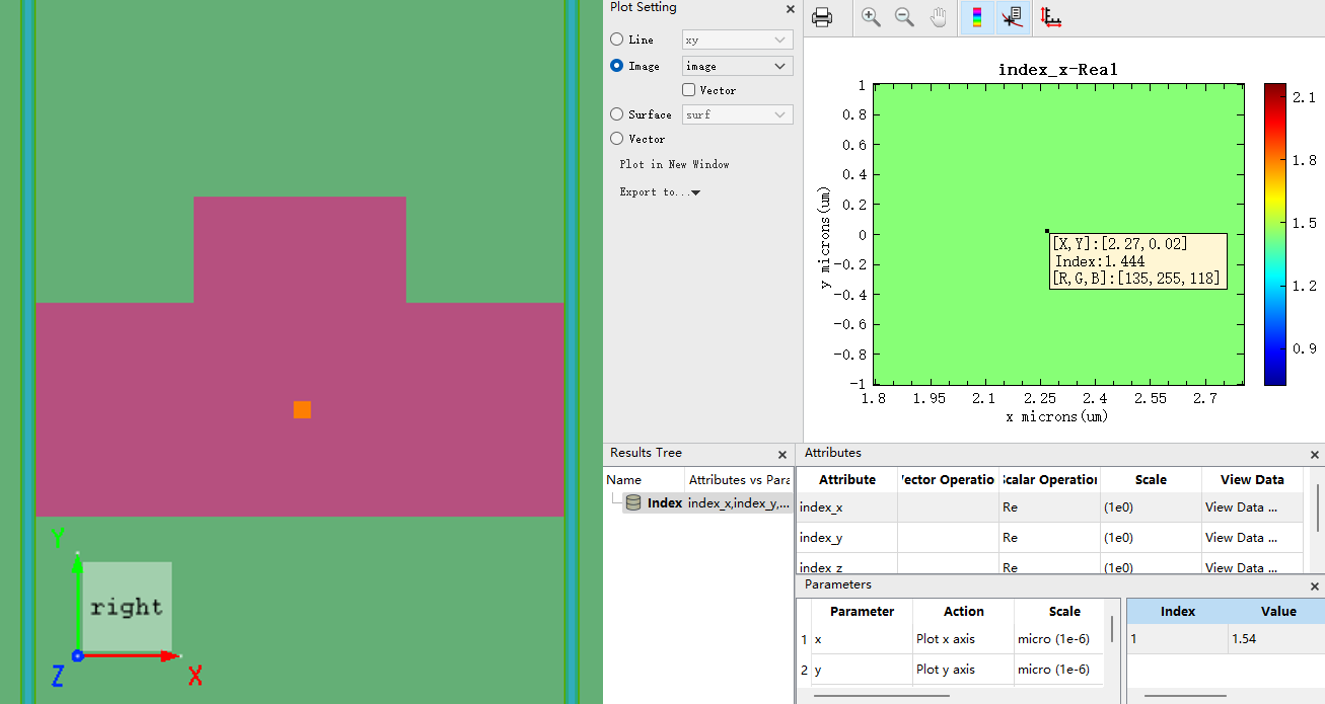
When multiple structures of different materials overlap at a certain location, users need to set the material priority for each structure. If not manually set, the software will default to determining them according to the structure order of the objects tree. Therefore, when the Mesh Order of the structure is incorrect, it may cause the material of some structures to be overwritten.
1. Check the Mesh Order values of each structure in the objects tree. A higher value indicates a higher priority, meaning that structures with higher priority will overwrite the materials of lower priority structures where they overlap. As shown in the figure below, the SiO2 structure has the highest priority and will overwrite the material distributions of the two Si structures at their overlapping regions.
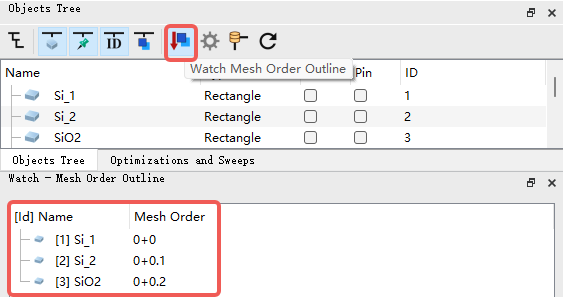
2. Check the relative refractive index distribution in the Index Monitor. This is the most intuitive and effective method. As shown in the above figure, the refractive index corresponding to the etched material was not observed in the substrate ( ). It can indicate that the Mesh Order setting of the structure is incorrect.
1. Rearrange the structures in the objects tree according to requirements. In this case, dragging the SiO2 substrate to the first position in the objects tree can yield the correct Mesh Order .
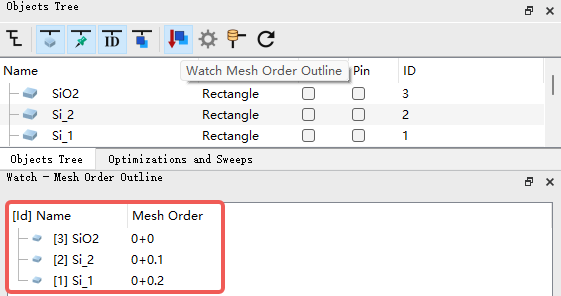
2. Manually set the Mesh Order level for each structure according to the requirements. In the structure properties page, find the Override Mesh Order option and set the corresponding Mesh Order value. In this case, the material needs to be assigned the highest priority so that it can overwrite the substrate material, achieving the effect of "etching". As shown in the figure below, setting 's Mesh Order to 1 (higher than 's 0) ensures that the material will overwrite the substrate material in the refractive index distribution.

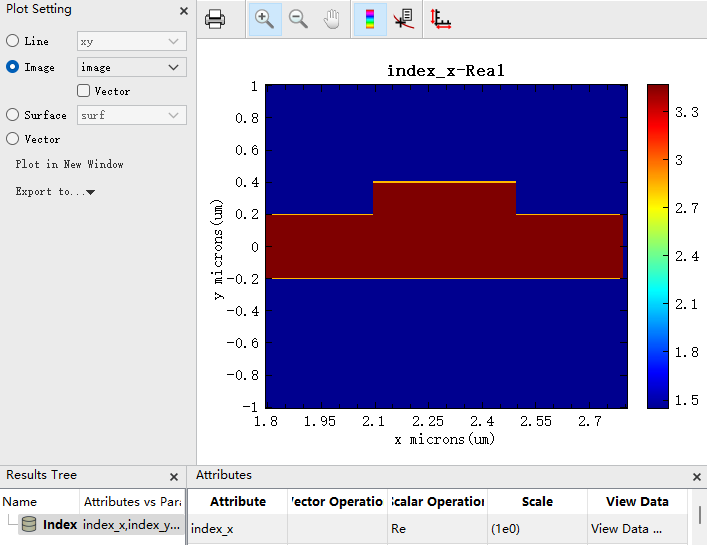
For the construction of complex multi-structures with different materials, setting the Mesh Order is crucial. For example, as shown below, properly setting the Mesh Order can "etch out" two hollow hemispherical holes in two substrate materials. Additionally, note that 2D materials have the highest Mesh Order level and cannot be overwritten by other structures.
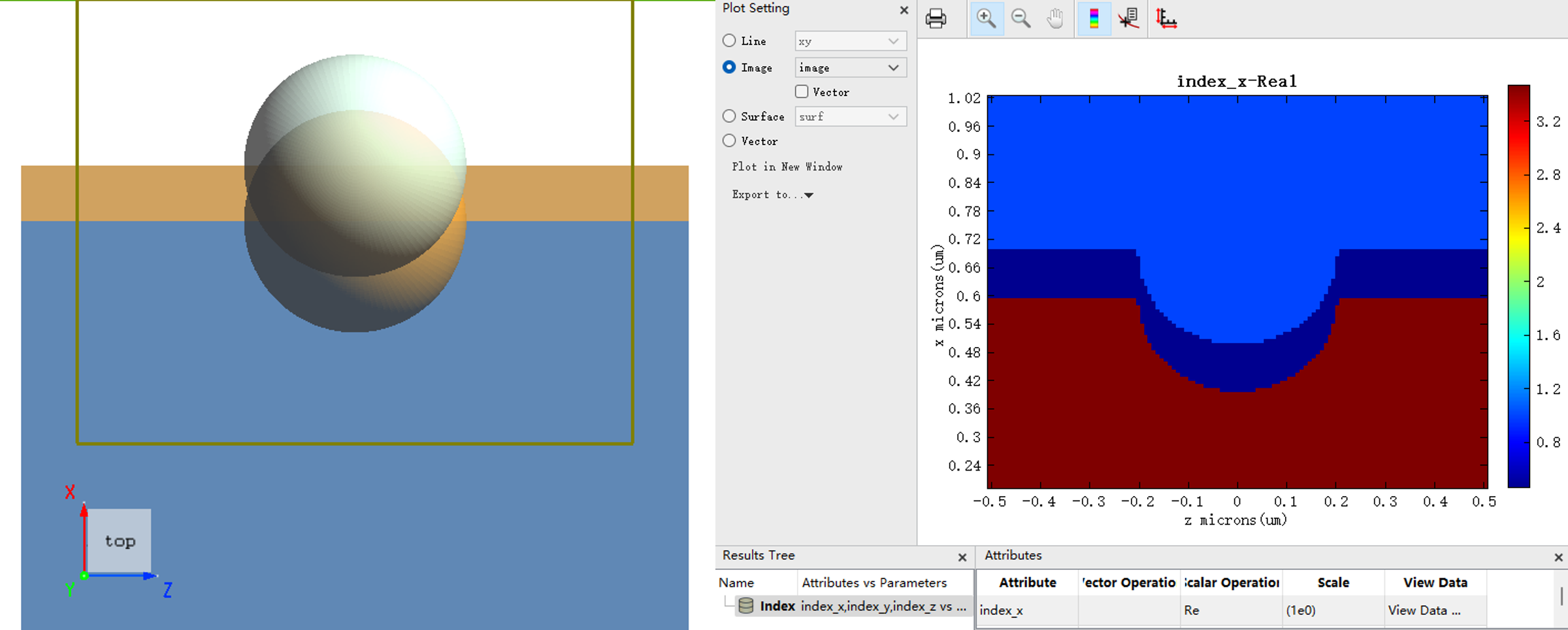
3. It should be noted that the refractive index distribution of conformal meshes at multi-material boundaries is generated by the selected mesh refinement method. Specifically, the refractive index of conformal meshes at structural boundaries is a numerical approximation. This is because it is derived from a weighted average based on the proportion of multiple materials in a single mesh. For detailed explanations, refer to the Mesh Refinement section in the official knowledge base. Take the refractive index distribution in the Index Monitor of this case as an example. The distribution at the boundary between and materials shows the calculation results of conformal mesh refractive indices generated by software's default the VP-EP0 refinement method. Users can select an appropriate mesh refinement method as needed.