Contact Number
Email
 Enterprise WeChat
Enterprise WeChat WeChat Service Account
WeChat Service Account
 Wechat Channels
Wechat ChannelsAfter the solver has been added, the software will perform a memory estimation for the entire project, which will assist users in choosing the right computational resources for simulation. Users can view the memory estimation by clicking on 'Check Simulation Memory' in the View tab, as shown in the figure below:
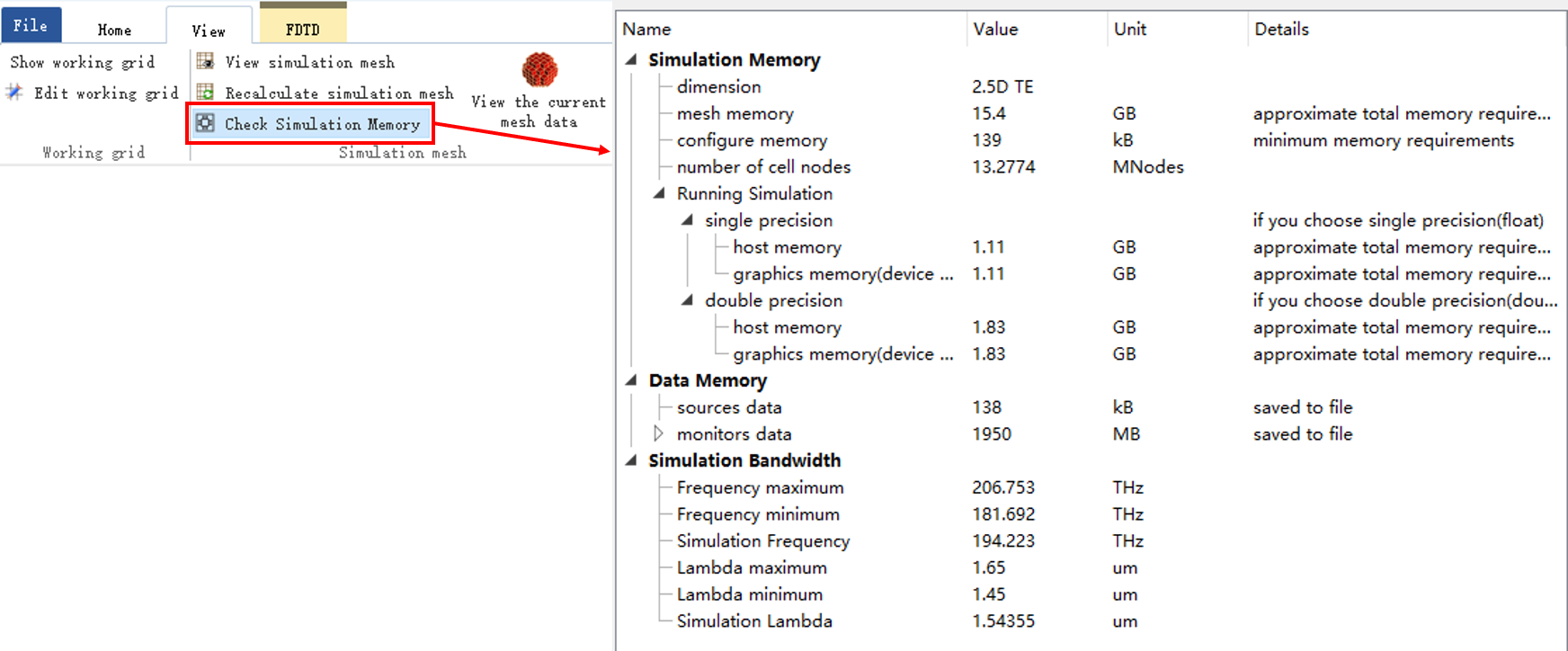
The option Simulation memory indicates the memory required for simulation, Data memory indicates the memory required for recording data, and Simulation bandwidth displays the wavelength and bandwidth calculated during simulation, which does not need to be considered in memory estimation. Mesh memory, Running simulation, and Data memory are important contents for users to consider.
| Name | Description |
|---|---|
| Mesh memory | Represents the memory needed to establish the mesh, which will be released after the mesh is generated; |
| Running simulation | Require the memory for solver computation; |
| Single precision/Double precision | Use single-precision or double-precision floating-point data type for data storage and calculations. Users can modify this in the cloud tab; |
| Host memory/Graphics memory | Indicates the use of CPU/GPU for calculations. Users can refer to the resources selected in the Cloud tab for viewing; |
| Data memory | Contains the memory required for user to create sources and monitors, where user can view the memory in detail required for each monitor to record data. |
When selecting resources for simulation, a comparison should be made between Mesh memory and the sum of the user-selected resources for Running simulation and Data memory. To ensure normal simulation calculation, the selected memory resource must be greater than the larger of these two values above. For example, in the figure above, Mesh memory is 15.4GB, while the memory required for Running simulation calculated by a single precision CPU is 1.11GB. The total is still less than Mesh memory after adding Data memory. Therefore, in this scenario, the memory of the selected computational resource only needs to exceed 15.4GB. For more information on resources, please refer to Computing Resources.
When the SimWorks Cloud FDTD client indicates insufficient memory, the most direct and effective solution is to select computing resources with larger memory capacity for simulation.
In the Cloud tab, select a resource model whose memory specification exceeds the estimated requirements of the current simulation, and rerun the simulation.
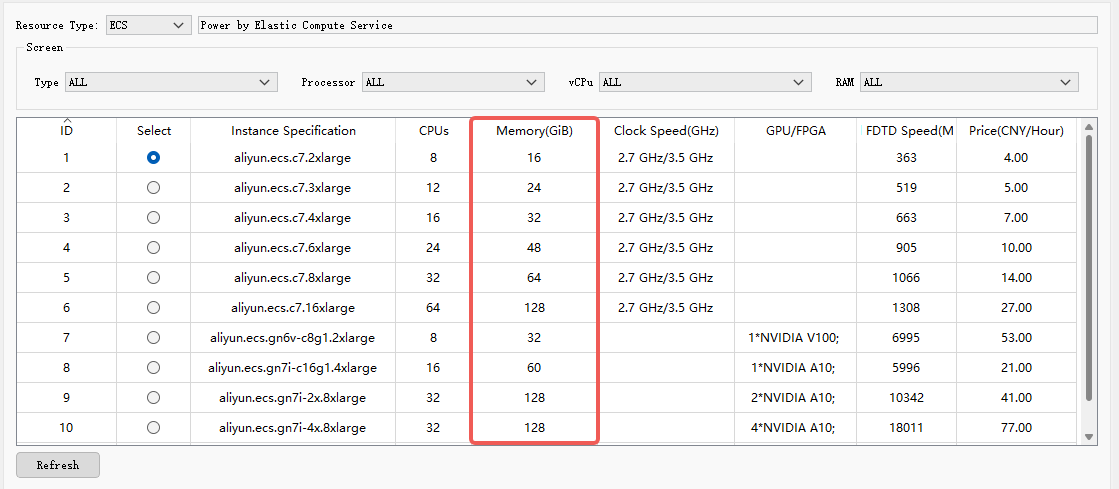
For users using the SimWorks FD Solutions local client, if hardware limitations prevent memory expansion, it is necessary to reduce memory consumption by optimizing simulation settings. This includes optimizing mesh generation, simplifying material fitting, reducing data post-processing, and other aspects. For specific details, please refer to How to resolve insufficient memory for software simulation resources at runtime?.