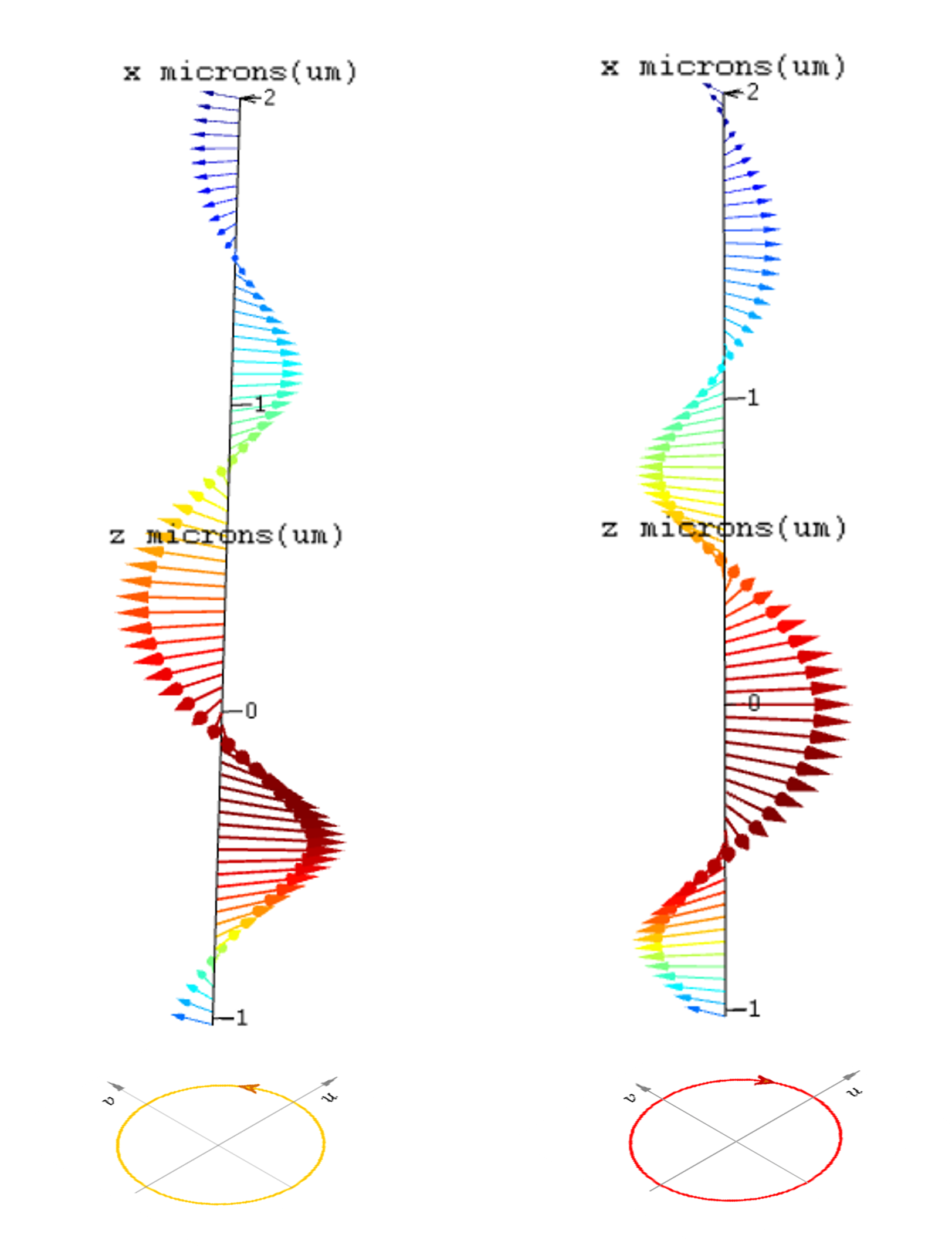Contact Number
Email
 Enterprise WeChat
Enterprise WeChat WeChat Service Account
WeChat Service Account
 Wechat Channels
Wechat ChannelsThis section describes the import and export functions provided in the software.
You can import the following types of data on the interface:
The software supports custom definitions of Global variables. On the Global tab, you can set the corresponding variables and values for specific projects.
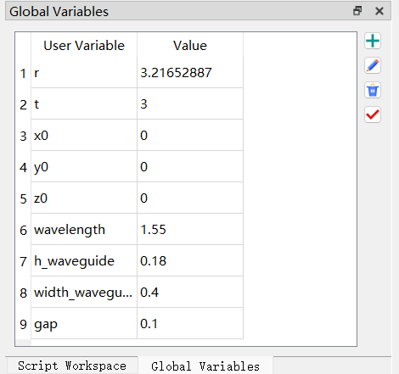
Click the , and enter the expression of the global variable. The result data of the expression will be returned on the software interface.
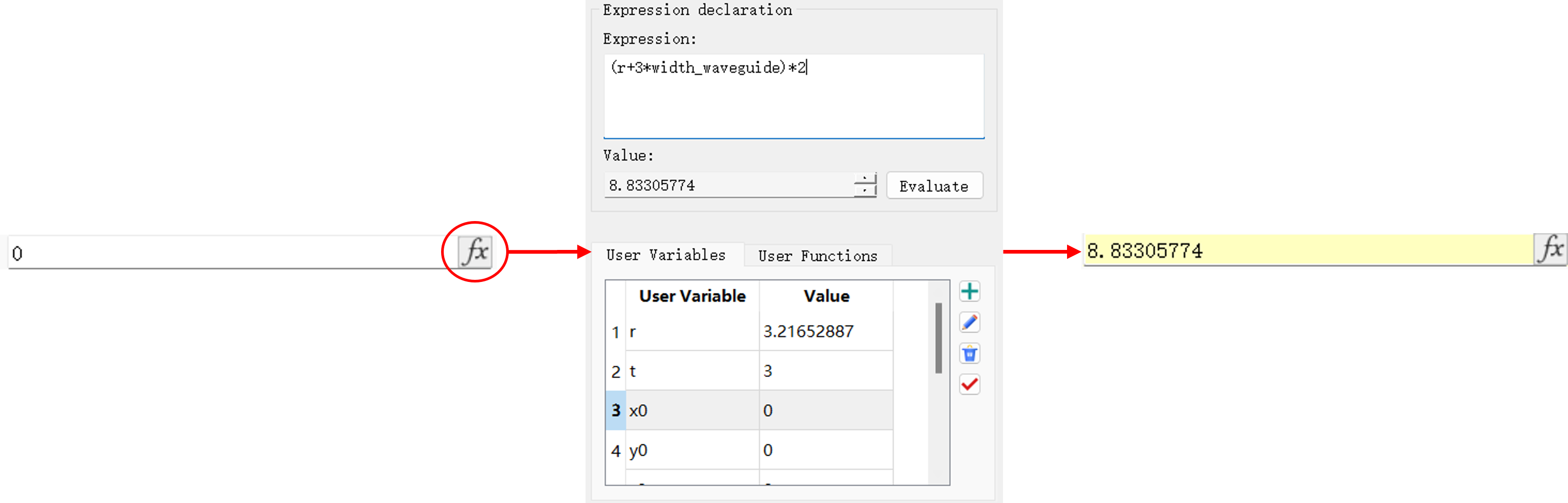
Then you can enter the data directly on this interface.

Select an item from the drop-down menu bar as an import.
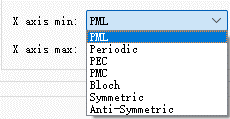
It is used to indicate whether a certain function is enabled or disabled in the project. The item will be enabled by clicking the checkbox to place a checkmark inside the box, or disabled by clicking the checkbox again to remove the checkmark.

The option button can be used to activate or deactivate an option. You can select only one option at a time from a set of option buttons. If one option is selected, the previously selected option will be automatically deactivated.

For formulas and data imports, the input data will be subject to restrictions based on the corresponding parameter domain.
There are diverse data types available in the software:
For more information, see Data Types of scripts.
It should be particularly pointed out that the dataset is a data structure exclusive to the software. Please note that it is not a data type.
The dataset greatly simplifies the data management of the software. It not only enables creation, composition, modification, and import/export of simulation data, but also allows you to view data by using the Data Visualizer window.
The software supports data input and output through scripting:
script import:
load_ascii("filename"): Import MaxCloud ascii data and load data in the .mdfascii format into the workspace;loaddatafile: Load data in the .mdf format into the workspace;loadmatlabmatfile: Import a dataset in the MATLAB's.mat format;loadproject: Import project files.script export:
save_ascii: Save data as a.mdfascii file;savedatafile: Save data as a.mdf file;savematlabmatfile: Save data as a.mat file recognized by MATLAB;saveproject: Save project files.For more information on script import and export, see Script.
Defining basic physical units is a prerequisite for simulation. It is important to select proper physical units for different application scenarios. In the software ribbon, click File to display the application menu, users can set the physical units in Setting -> Physical units .

For more information, see Physical Quantities and Units.
In the software ribbon, click File to display the application menu, users can select the desired normalization method in Setting->FDTD pulse normalization .
| Name | Descriptions |
|---|---|
| No normalization | The result data to be returned is the Fourier transform of time-domain pulses. |
| Continuous wave normalization | Adjust the amplitude or power of pulse signals to a uniform scale. |
In the FDTD solver, the FDFP monitor is used to record electric and magnetic fields within various frequency bands defined by the user. Selecting different normalization methods leads to different results to be returned. For example, the pulse signal is:
and the Fourier transform of the time-domain pulse is:
The frequency-domain field under No normalization will be:
If the Continuous wave normalization is applied, the frequency-domain field will be subject to the normalization process using a frequency-domain pulse signal:
Global variables are primarily used for importing parameters into input boxes or scripts through expressions. They allow users to modify multiple interlinked parameters in a unified manner, realizing quick and efficient adjustment of simulation projects.
As shown in the figure below, users can directly enter the added global variables in the input box, or click the fx button to view and input the desired global variables in the pop-up page. It is important to note that global variables do not have units, and their physical unit is determined by the input.
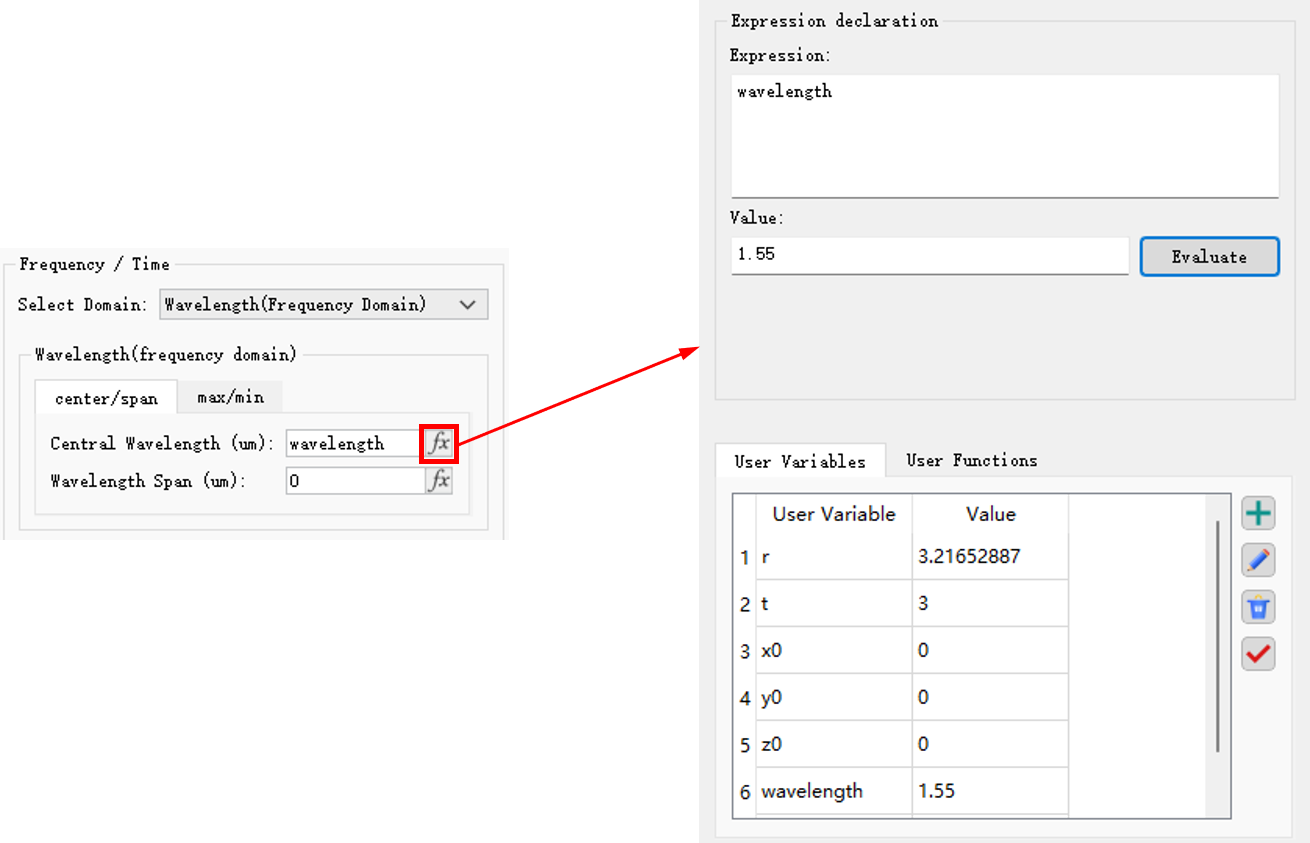
In contrast to global variables, the software also offers local variables, such as variables in a script, whose scope is limited to the workspace of the script.
Add global variables in the Global variables of the main interface. The four buttons on the right are used to manage global variables, with functions for "Add," "Edit," "Delete," and "Apply" respectively.
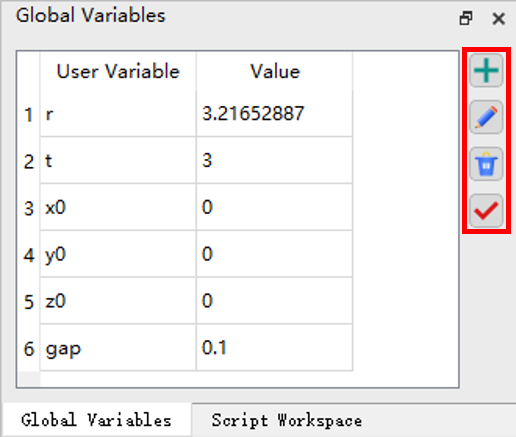
When creating structures in the software, the Cartesian right-hand coordinate system is used.
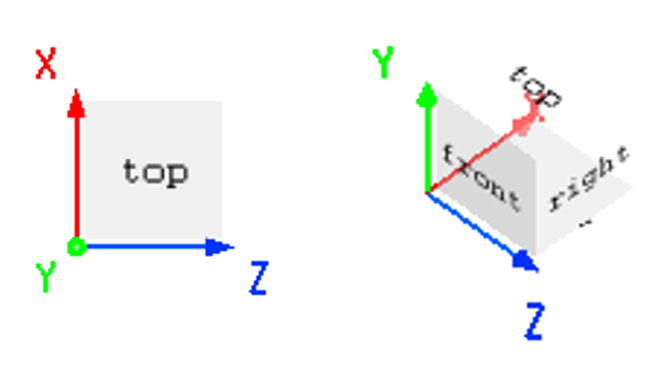
In the Data visualizer window, users can view Line-type images by switching over different coordinate systems to display the result. Currently, the software supports the following coordinate systems:
xy
Plot the relationship between one 1D vector and another. For multidimensional matrices, users can select a parameter in the Parameters list as the abscissa, and select a data in the Attributes list as the ordinate.
Polar
Plot the angular distribution of parameters. The data to be plotted should include radians and radial axes. The polar coordinates are expressed in degrees.
Smith chart
Plot impedance data.
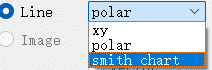
For transmission of time-domain pulse, two options are available:
In this software, represents a phase increase.
According to the rotation direction of the light vector, circularly polarized light can be divided into left-handed circularly polarized light and right-handed circularly polarized light.
Circularly polarized light can be regarded as the synthesis of two plane-polarized lights with same frequency and amplitude, that have the orthogonality in their vibration directions, and a phase difference of . Wherein, the phase difference of and corresponds to left-handed circularly polarized light and right-handed circularly polarized light respectively.
As shown in the figure below, the left side is the vector diagram of left-handed polarized light, and the right side is the vector diagram of right-handed circularly polarized light.