Contact Number
Email
 Enterprise WeChat
Enterprise WeChat WeChat Service Account
WeChat Service Account
How should I export the model structure as a model file after building it in the software?
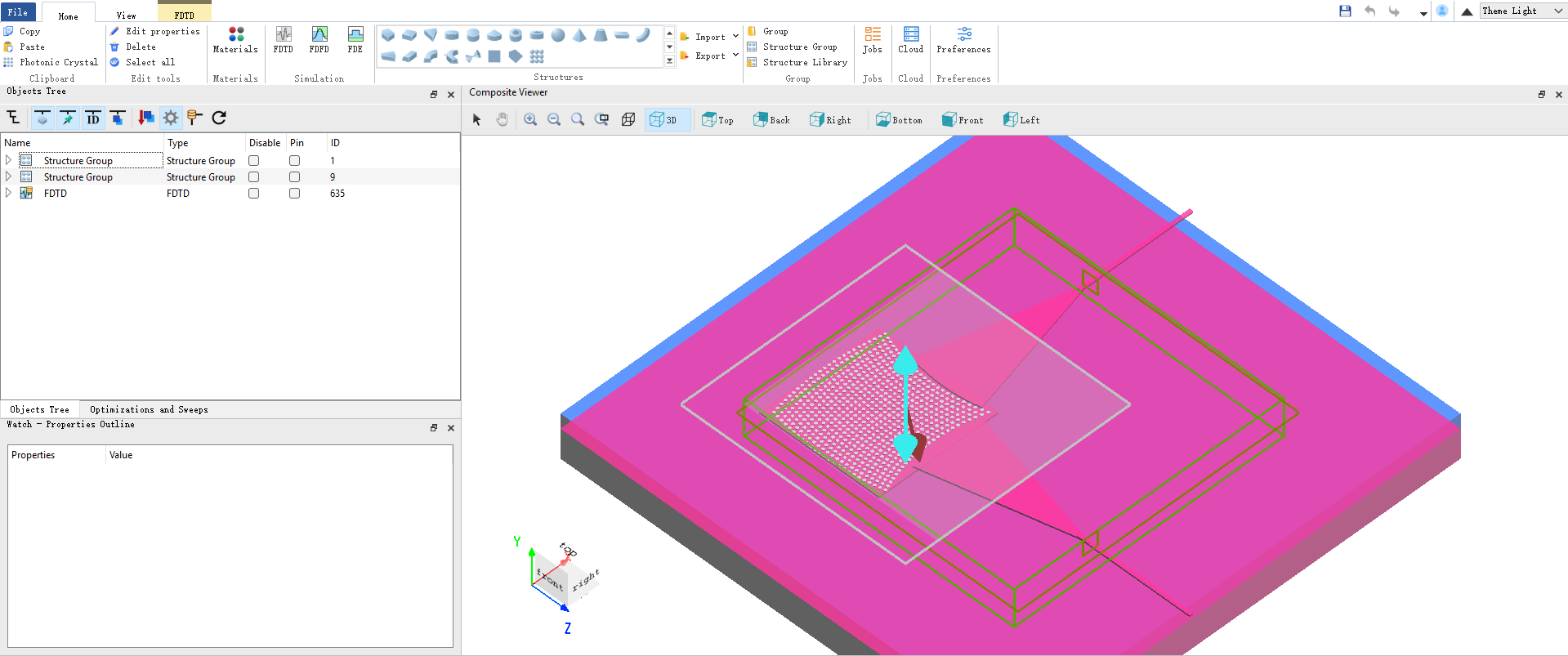
The software provides Import and Export functions, supporting both importing and exporting of structures. In most cases, users can export the structure in the simulation project as a standard GDS file format.
Users need to confirm the required structure model file type and export the structure model file from the software as needed. The details of file types supported by the software can be found in the following table:
| Number | Name | Description |
|---|---|---|
| 1 | Gds | Gds is a binary file format developed by Cadence Design Systems, and is commonly used to store information such as the geometric shape and hierarchical structure of semiconductors. |
| 2 | Osg | Osg file is a 3D scene graph developed by the open 3D engine OpenSceneGraph (OSG), which can store various model information. |
| 3 | Ive | Ive file is a binary scene format defined by OSG, typically used to save 3D models. |
| 4 | 3dc | 3dc file is a file format for storing 3D media created by the 3DCrafter from Amabilis. |
| 5 | 3ds | 3ds is a 3D graphics file format developed by Autodesk, widely used in 3D modeling and animation. |
| 6 | Ac | Ac file is a type of 3D model file created by the AC3D software. |
| 7 | Obj | The Obj format, originally developed by Wavefront, has become a widely used format for 3D models. |
| 8 | Geo | Geo file is a 3D model file created by Carbon Graphics. |
| 9 | Dae | Dae is a file format launched by Collada for storing and transferring 3D models between different software. |
| 10 | Shp | Shp file is an open format for spatial data developed by Environmental Systems Research Institute(ESRI). |
| 11 | Flt | OpenFlight (Flt) is a 3D scene description file originally developed by ESRI. |
| 12 | Stl | Stl was developed by 3D Systems and uses unstructured triangles to describe 3D objects. |
| 13 | Ply | Ply is a 3D data format developed by Stanford University for polygonal models. |
The software supports exporting project structures to various file formats, including GDS (GDSII) files. GDS files are widely used in layout design and tape-out in micro-nano fabrication, optoelectronics, and semiconductor fields. Note that GDS files can generally only export 2D structures. For some complex structures, there may be a loss of precision, so it is recommended to verify after export.
Steps to Export GDS Files in the Software:
1. In the Home tab of the main menu, find the Export button, click it, and select the Export gds option.

2. In the pop-up export dialog, set export options such as specifying GDS layers and other parameters.
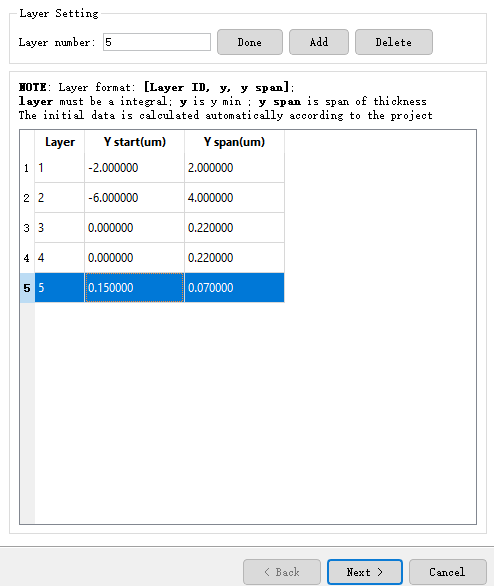
3. Click the Next button to proceed with export settings, usually keeping the default settings.
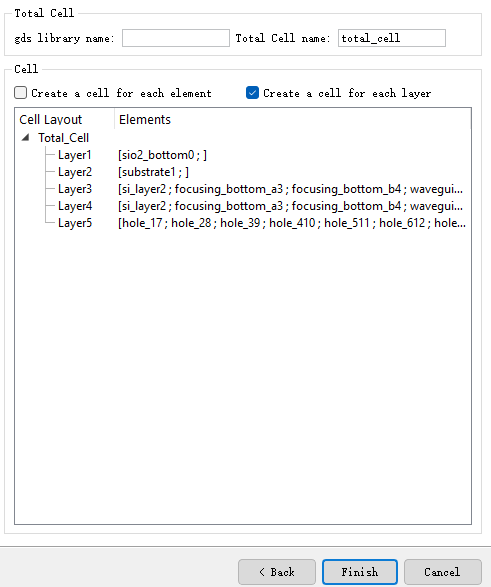
4. Click the Finish button, select the save directory for the GDS file, and complete the export.
5. After exporting, you can use third-party GDS viewing tools to open and check the exported GDS file.
Notes: