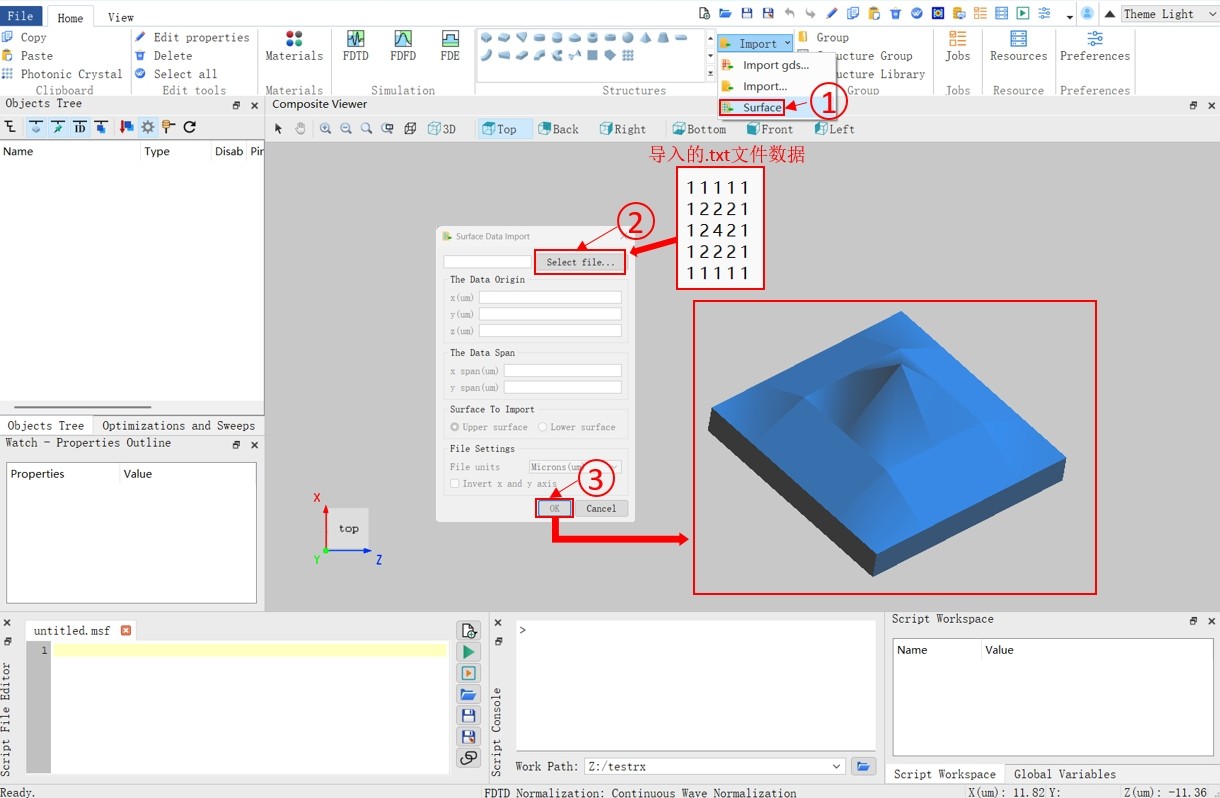Contact Number
Email
 Enterprise WeChat
Enterprise WeChat WeChat Service Account
WeChat Service Account
 Wechat Channels
Wechat ChannelsStructure can be imported into the software in two ways: interface import and script import.
The software supports importing files in specified formats into a particular project. In the Home tab of the software's Ribbon, click Import to select the file type to be imported.
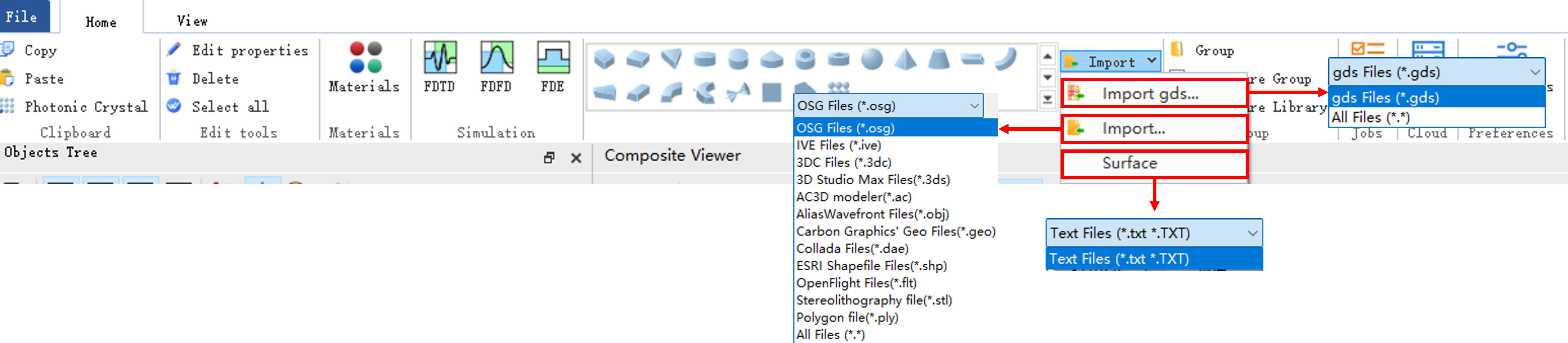
The details of file types in the figure can be found in the following table:
| Number | Name | Description |
|---|---|---|
| 1 | Gds | Gds is a binary file format developed by Cadence Design Systems,and is commonly used to store information such as the geometric shape and hierarchical structure of semiconductors. |
| 2 | Osg | Osg file is a 3D scene graph developed by the open 3D engine OpenSceneGraph(OSG), which can store various model information. |
| 3 | Ive | Ive file is a binary scene format defined by OSG, typically used to save 3D models. |
| 4 | 3dc | 3dc file is a file format for storing 3D media created by the 3DCrafter from Amabilis. |
| 5 | 3ds | 3ds is a 3D graphics file format developed by Autodesk in its early days, widely used in 3D modeling and animation. |
| 6 | Ac | Ac file is a type of 3D model file created by the AC3D. |
| 7 | Obj | The Obj format, originally developed by Wavefront, has become a widely used format among 3D models. |
| 8 | Geo | Geo file is a 3D model file created by Carbon Graphics. |
| 9 | Dae | Dae is a file format launched by Collada for storing and transferring 3D models between different software. |
| 10 | Shp | Shp file is an open format for spatial data developed by Environmental Systems Research Institute(ESRI). |
| 11 | Flt | OpenFlight(Flt) is originally a 3D scene description file developed by ESRI. |
| 12 | Stl | Stl is developed by 3D Systems and uses unstructured triangles to describe 3D objects. |
| 13 | Ply | Ply is a 3D data format developed by Stanford University for polygonal models. |
| 14 | TXT | TXT is a plain text file containing unformatted text. |
Structure in the software can be exported in two ways: interface export and script export.
The software supports exporting files in specified formats. In the Home tab of the software's Ribbon, click Export to select the file type to be exported.
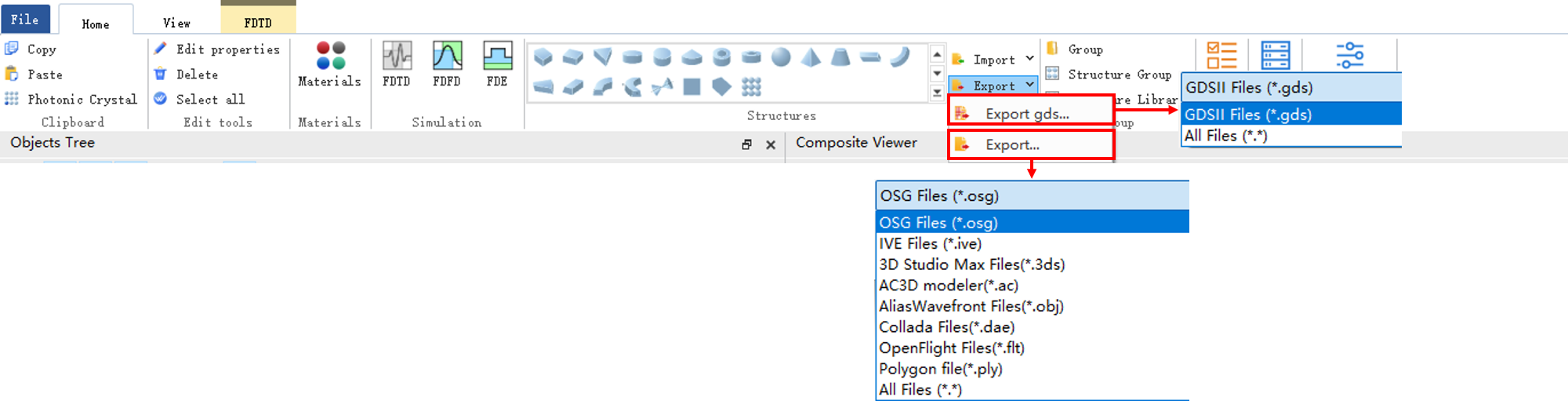
Click the Export to... in the Data Visualizer window. You can export data to files of specified types.
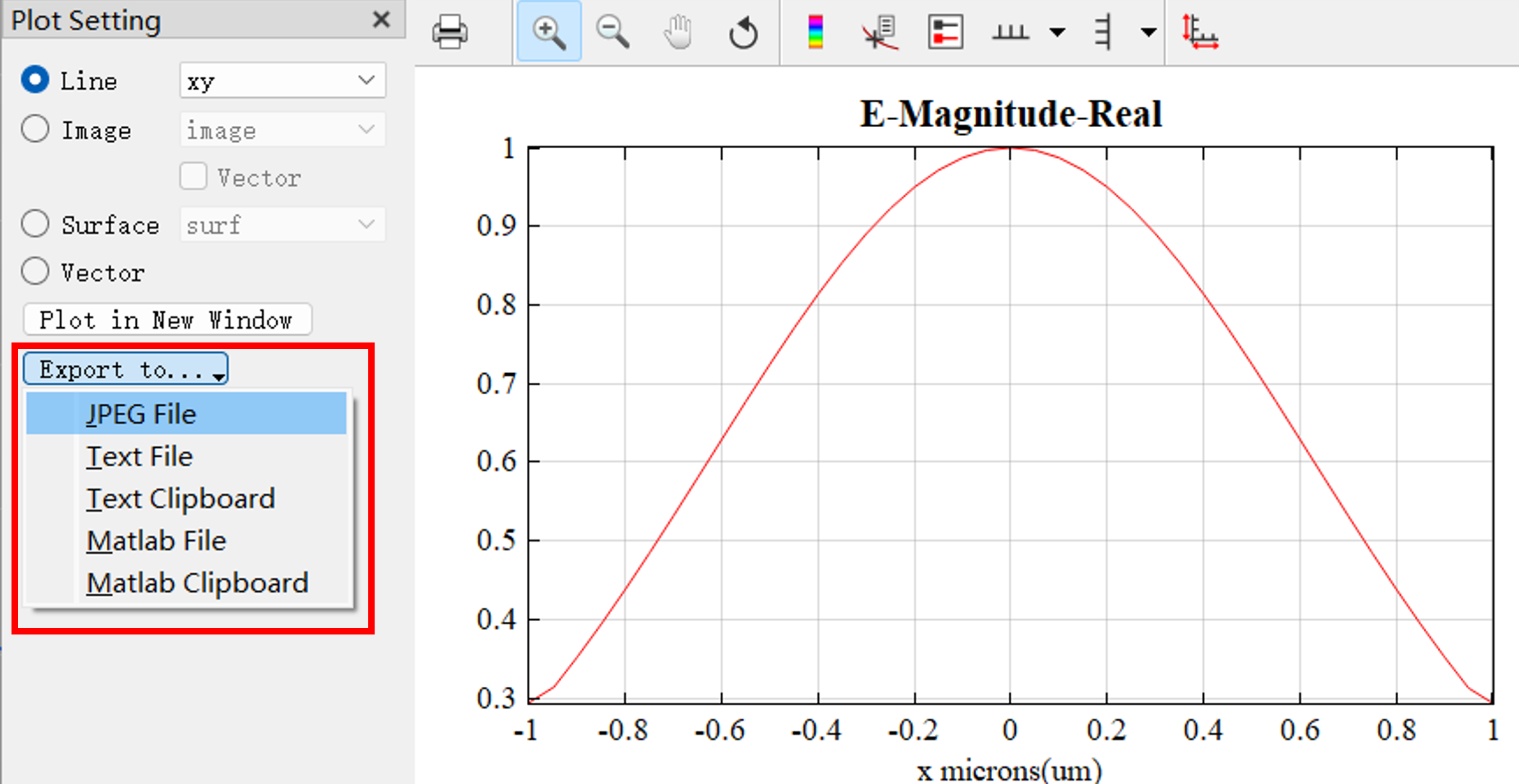
Taking the export of GDS files as an example, users can refer to the following steps:
GDS files are widely used in layout design and tape-out in micro-nano fabrication, optoelectronics, and semiconductor fields. Note that GDS files can generally only export 2D structures. For some complex structures, there may be a loss of precision, so it is recommended to verify after export.

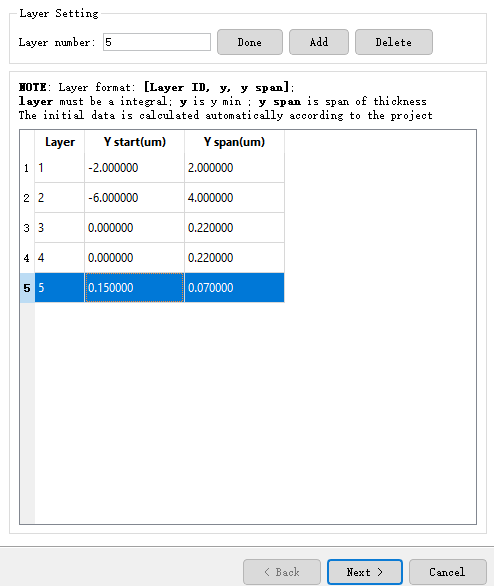
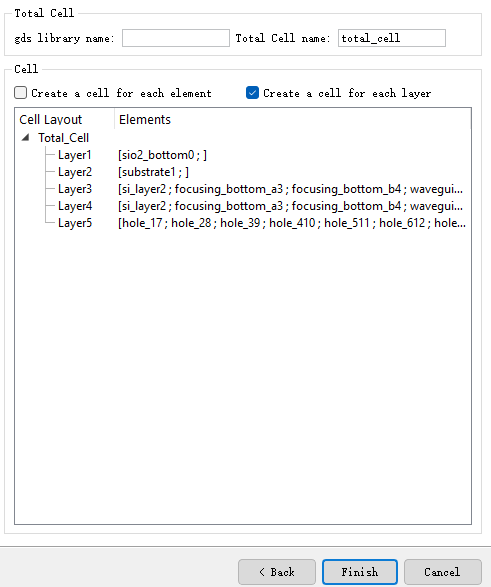
Click the Finish button, select the save directory for the GDS file, and complete the export.
After exporting, you can use third-party GDS viewing tools to open and check the exported GDS file.
Notes:
Software supports direct import of .txt format data files and converts them into software-compatible surface models. Users can quickly import 3D designs of complex optical components (such as freeform lenses, grating structures) without manual modeling, significantly improving work efficiency.