Contact Number
Email
 Enterprise WeChat
Enterprise WeChat WeChat Service Account
WeChat Service Account
 Wechat Channels
Wechat ChannelsThis section introduces the configuration of the MPI environment.
SimWorks Finite Difference Solutions currently supports three parallel computing approaches: Open MPI, Intel MPI, and Microsoft MPI, enabling users to efficiently execute large-scale parallel simulations.
When configuring the parallel environment, please be sure to adhere to the following:
The same version of MPI must be installed and configured on all nodes.
The same local user account should be used to access each node.
The software must be installed in the same directory path across all nodes.
If using CUDA-aware Open MPI, ensure that the GPU driver and CUDA version are compatible.
After completing the configuration of Remote resources, it is recommended to use the Resource Test function to verify whether the resources are functioning properly.
This section provides a brief introduction to configuring Open MPI on Linux systems. Open MPI supports CUDA-aware functionality, and users should ensure that the GPUs on the nodes meet the relevant configuration requirements. For more details, refer to the CUDA-aware documentation and Open MPI installation guide.
Install Open MPI
Extract and Install the Software AppImage
chmod +x ./SimWorks_FD_Solutions-v****.AppImage
./SimWorks_FD_Solutions-v****.AppImage --appimage-extract
sudo mv squashfs-root /opt/simworks/fd_solutions
In the Resources configuration, set the Executable Settings / custom executable directory to:
/opt/simworks/fd_solutions/usr/bin/
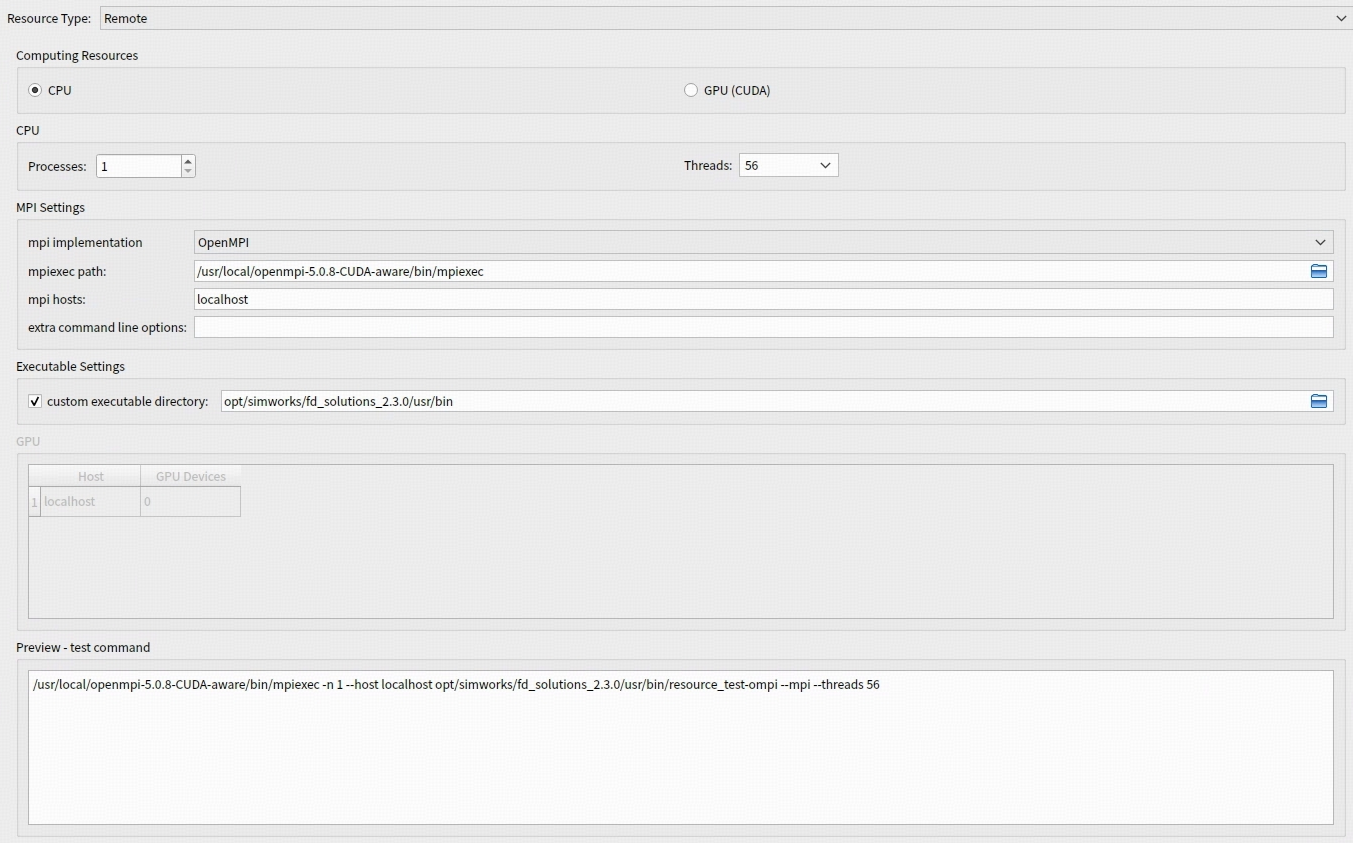
This section provides a brief introduction to configuring Intel MPI on Windows systems.
Download Intel MPI from the Intel MPI and install it.
Add the installation path (e.g., C:\Program Files (x86)\Intel\oneAPI\mpi\latest\opt\mpi\libfabric\bin) to the Path environment variable. After updating the environment variable, restart the software or command prompt.
Win + R and entering services.msc.Windows Remote Management (WS-Management) service is running. If it is running, skip this step.PowerShell as an administrator:Enable-PSRemoting -Force

Win + R on the keyboard, enter gpedit.msc to open the Local Group Policy Editor.TrustedHostsList.Enter-PSSession -ComputerName 127.0.0.1 -Credential ***
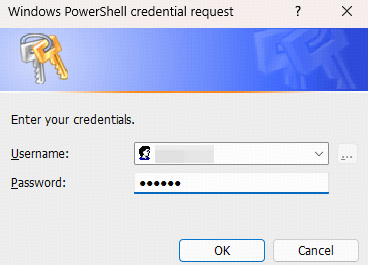
This section provides a brief introduction to configuring Microsoft MPI on Windows systems.
Download the msmpisetup.exe installer from the Microsoft MPI and install it.
msmpisetup.exe installer.MS-MPI Launch Service. If it is not running, start it manually or set it to start automatically.
Open the command prompt and run the following command. Replace the IP address with the hostname. Follow the prompts to complete the authentication setup. If the output displays Hello, the configuration is successful:
"C:\Program Files\Microsoft MPI\Bin\mpiexec.exe" -n 2 -host 127.0.0.1 cmd /c echo Hello
