Contact Number
Email
 Enterprise WeChat
Enterprise WeChat WeChat Service Account
WeChat Service Account
When using Port or Mode sources for simulation, I find that the simulation results do not match my expectations. The cross-sectional field near the source does not display the intended mode, leading to inaccurate simulation data. How can I configure the settings to ensure the correct mode field is input?

a When users do not specify the input mode for Mode/Port sources, the mode defaulted by the software does not match the target simulation mode.
b Mode solving parameter settings are incorrect, including errors in wavelength configuration and misconfiguration of the Use Max Refractive Index option.
Mode sources have two input modes: one is fundamental mode input (with additional TE and TM fundamental mode in 3D simulations), and the other is user selection. If the source input mode is not specified, the software will default to fundamental mode input.
For Port sources, the input port and mode should be selected in the Port Group properties page. The Port properties page is consistent with the Mode source. When the Port source is not specified, the software will default to the first mode of the first port in the object tree order as the Port source input.
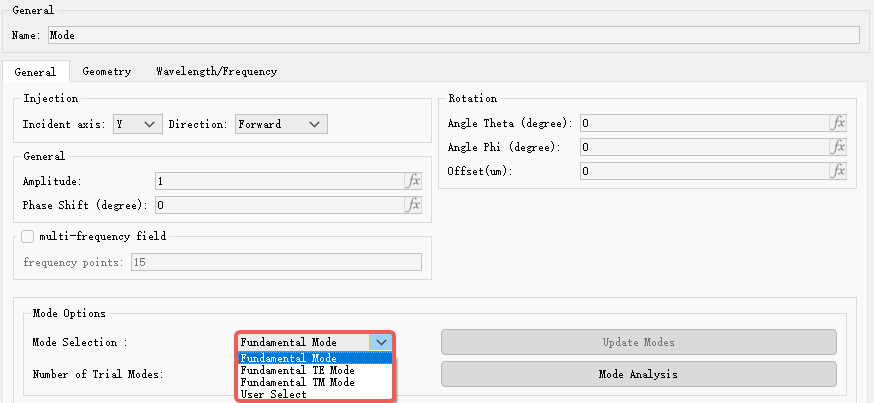
In the Mode source properties page, the Mode Selection option displays the current source input type. The Beam Profile shows the input mode field profile. Users can verify if the current input mode field meets simulation requirements. Port sources employ the same configuration.
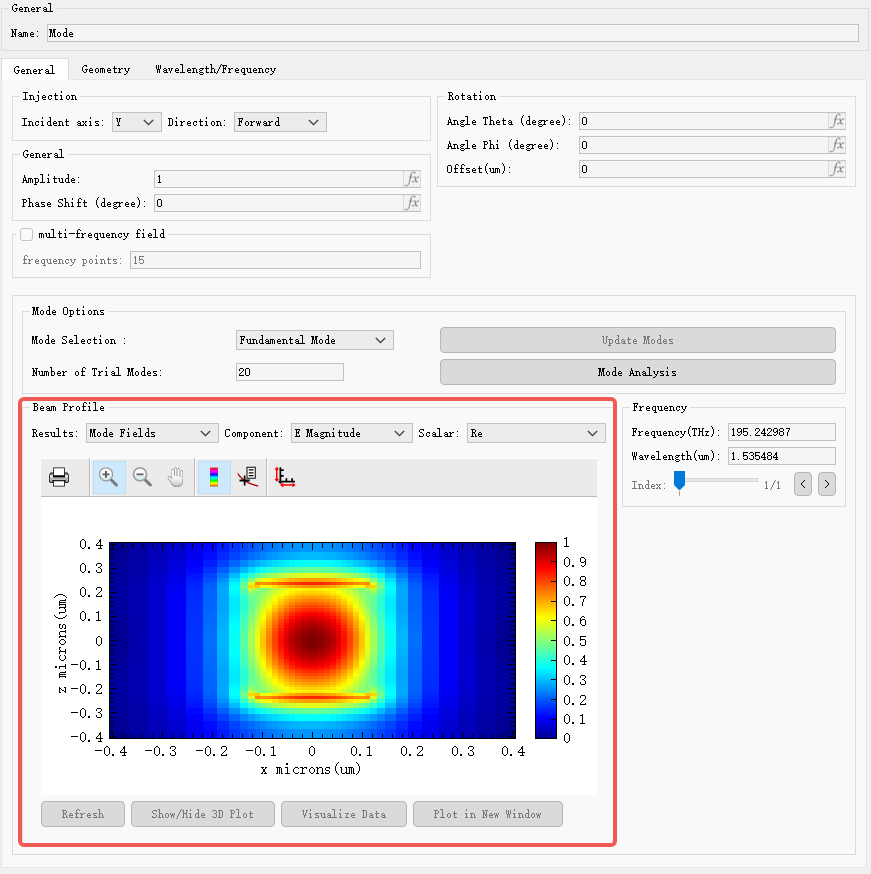
1. For issue a , set the Mode Selection option in the figure above to User Select and click Select Mode to enter the Mode Selection page. Configure relevant parameters in the mode solver interface for mode calculation. The solution results reveal that the input mode is TM0 mode (the software's default) rather than TE0 mode, which leads to the incorrect cross-sectional field in simulation results. To use TE0 mode input, select TE0 mode and rerun the simulation.
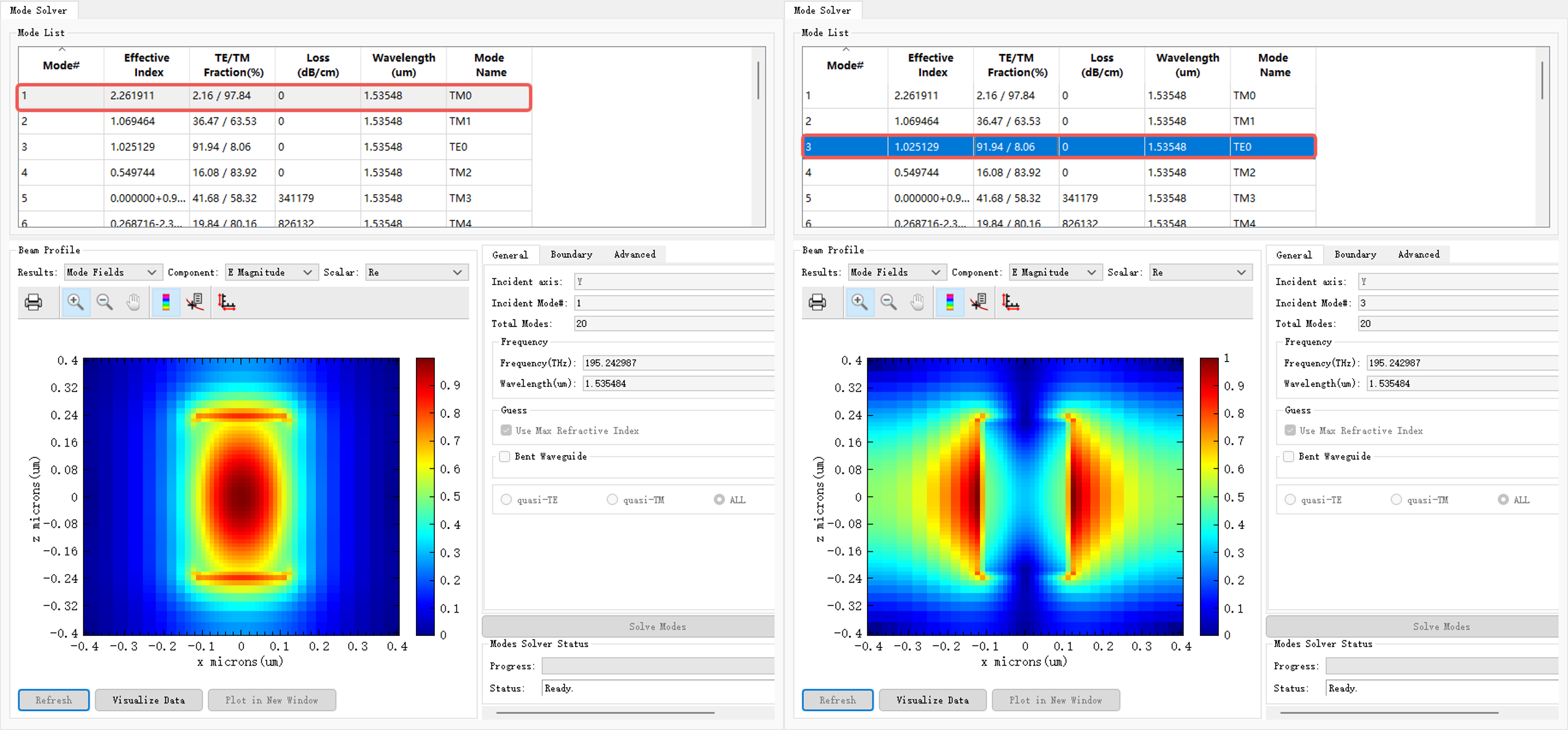
2. For issue b , users should verify the correctness of the source wavelength settings before entering the mode solver page. Mode solving is performed based on the central frequency, and differences in the central frequency can significantly affect the mode solving results.
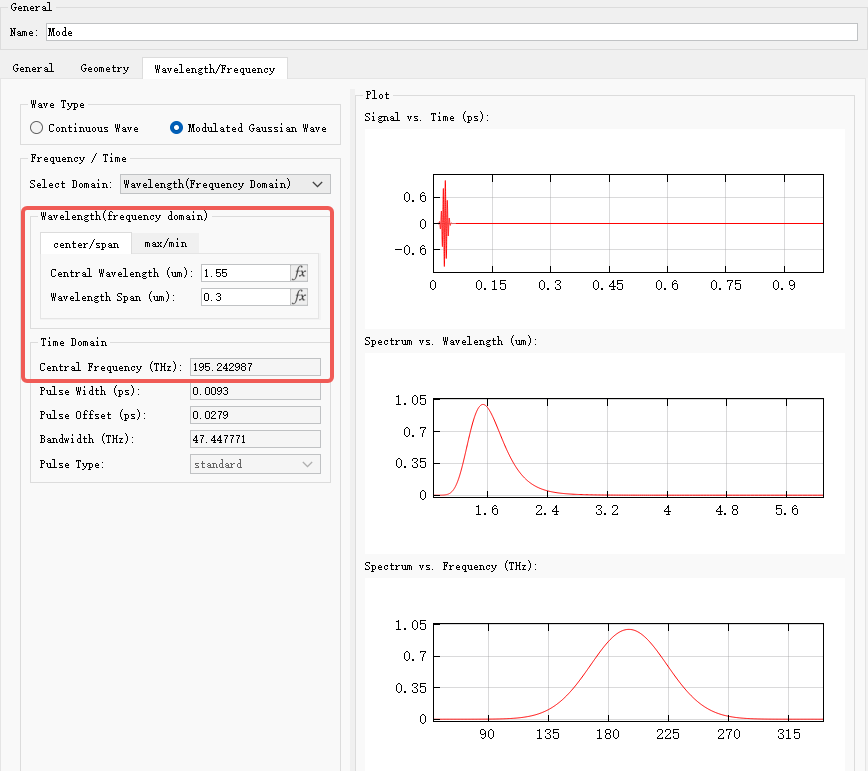
In the mode solver page, the Use Max Refractive Index option is enabled by default. When activated, this option allows the software to automatically perform mode solving near materials with the highest relative refractive index. Unchecking it requires users to manually input a guessed effective refractive index, and the software will search for modal fields close to that value.
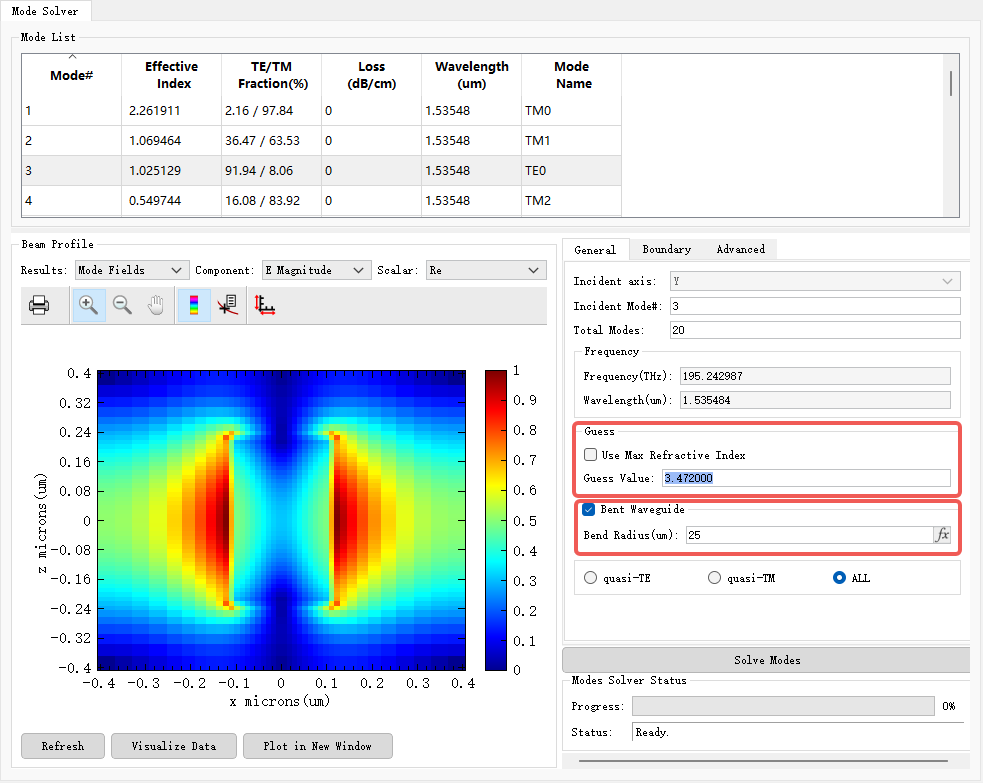
Additionally, users can configure the Bent Waveguide parameter according to whether the waveguide is bent. For specific operations, please refer to Settings for Mode Sources.
3. For Port sources, similarly, the current input port and selected source mode can be viewed in the Port Group properties. The figure below shows that Port_1 (ID=16) is configured as the input source, with the first mode selected as the source mode. Note: In the Port Group , all ports other than Port_1 will function as monitors and will not input mode fields.
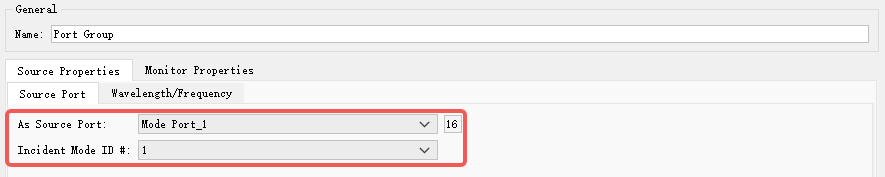
Continue to the Port_1 properties page. Select User Select and click Select Mode to view the selected mode. As shown in the following figure, the first mode is the TE0 mode field.
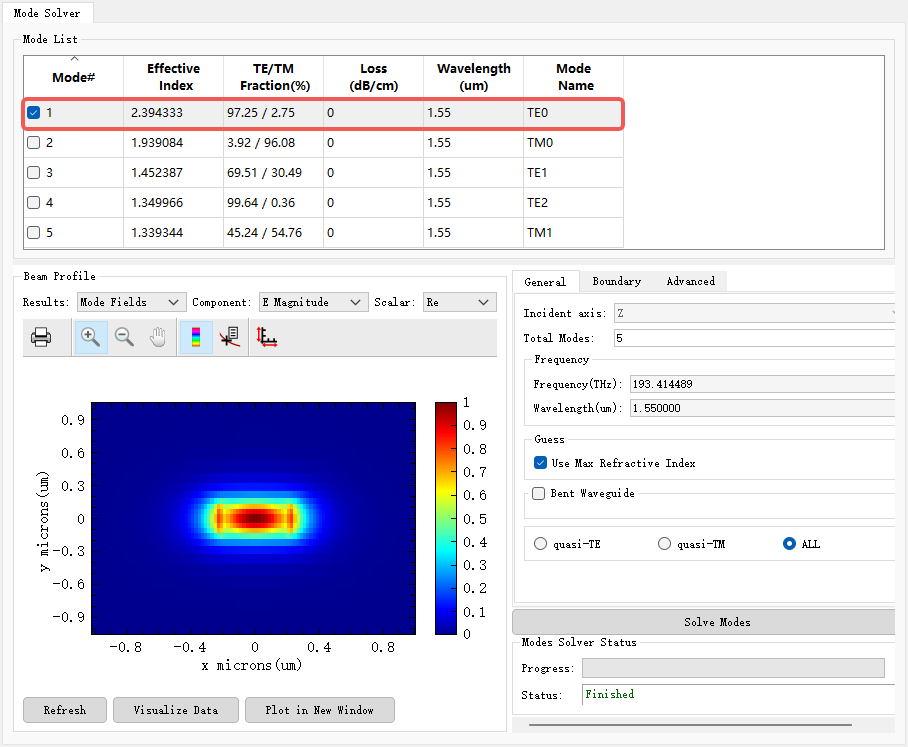
If the cross-sectional field results are abnormal in a simulation, first check whether the source input meets the requirements. After verifying it is correct, proceed to troubleshoot other components, such as material settings and structural dimensions, for any errors.