Contact Number
Email
 Enterprise WeChat
Enterprise WeChat WeChat Service Account
WeChat Service Account
 Wechat Channels
Wechat ChannelsThis section describes the FDE simulation control panel.
After adding the FDE solver and setting the project, click To run button in the FDE tab. Simulation control panel is displayed automatically on the right side of the software interface, and mode analysis is set within the simulation control panel.
The simulation control panel of FDE solver is shown in the figure below, which mainly consists of mode list, modes workspace, mode display and mode analysis setting.
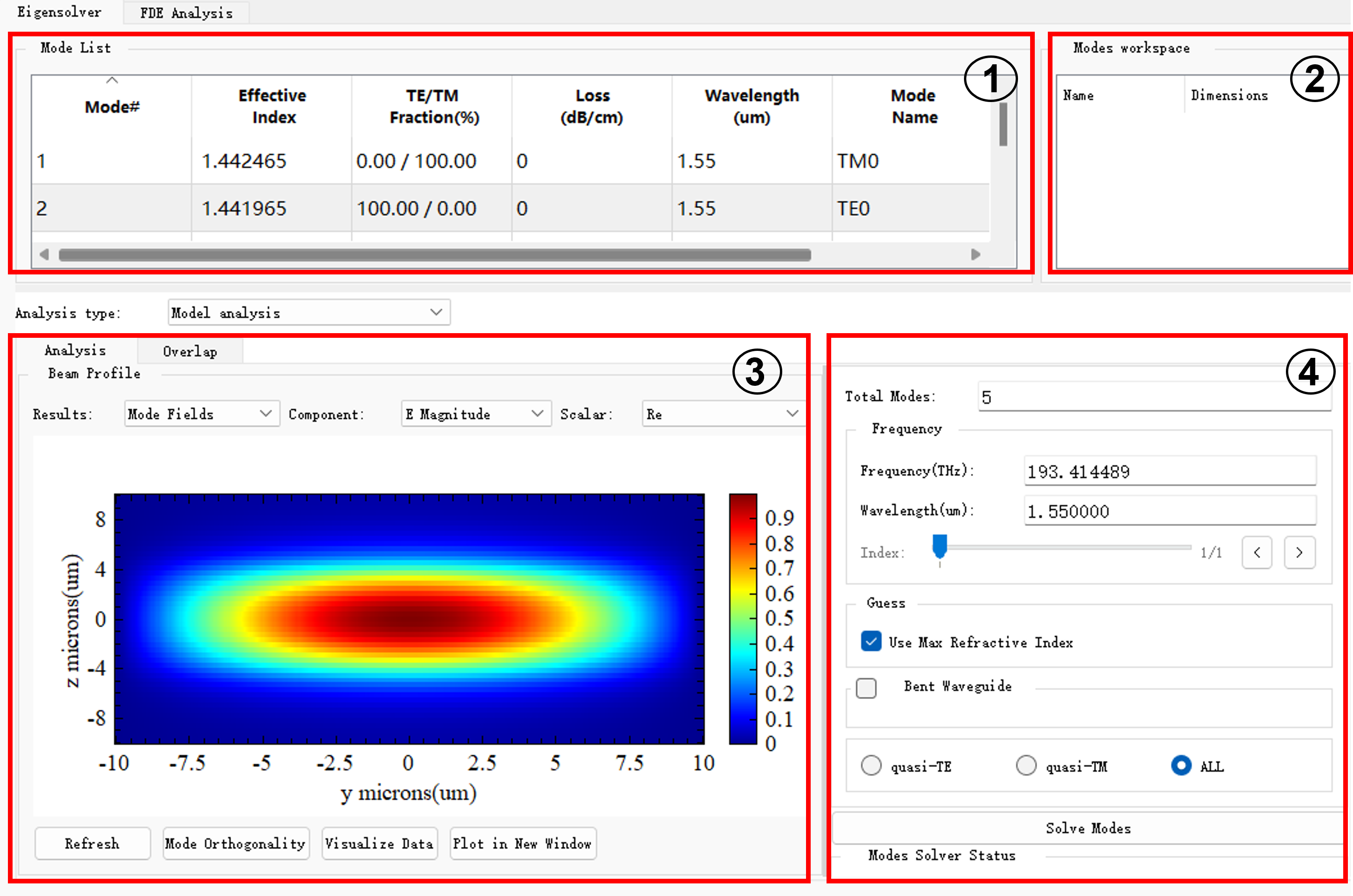
| Number | Class | Description |
|---|---|---|
| 1 | Mode list | Display mode parameters obtained from mode-solving. |
| 2 | Modes workspace window | Data repository; stores all information required to perform complex operations such as mode coupling. |
| 3 | Mode display window | Select information such as result type and components to be plotted. |
| 4 | Setting calculation parameters | Input parameters of mode analysis and run mode solving. |
Set Analysis type tab to Frequency sweep analysis. The frequency analysis window is then displayed as follows:

| Number | Class | Description |
|---|---|---|
| 1 | Frequency analysis display interface | Select information such as result type and components to be plotted. |
| 2 | Setting calculation parameters | Customize parameters for frequency analysis and run mode solving. |
When switching to Overlap, enter mode coupling interface, which displays the profile of currently selected mode and result of mode coupling.
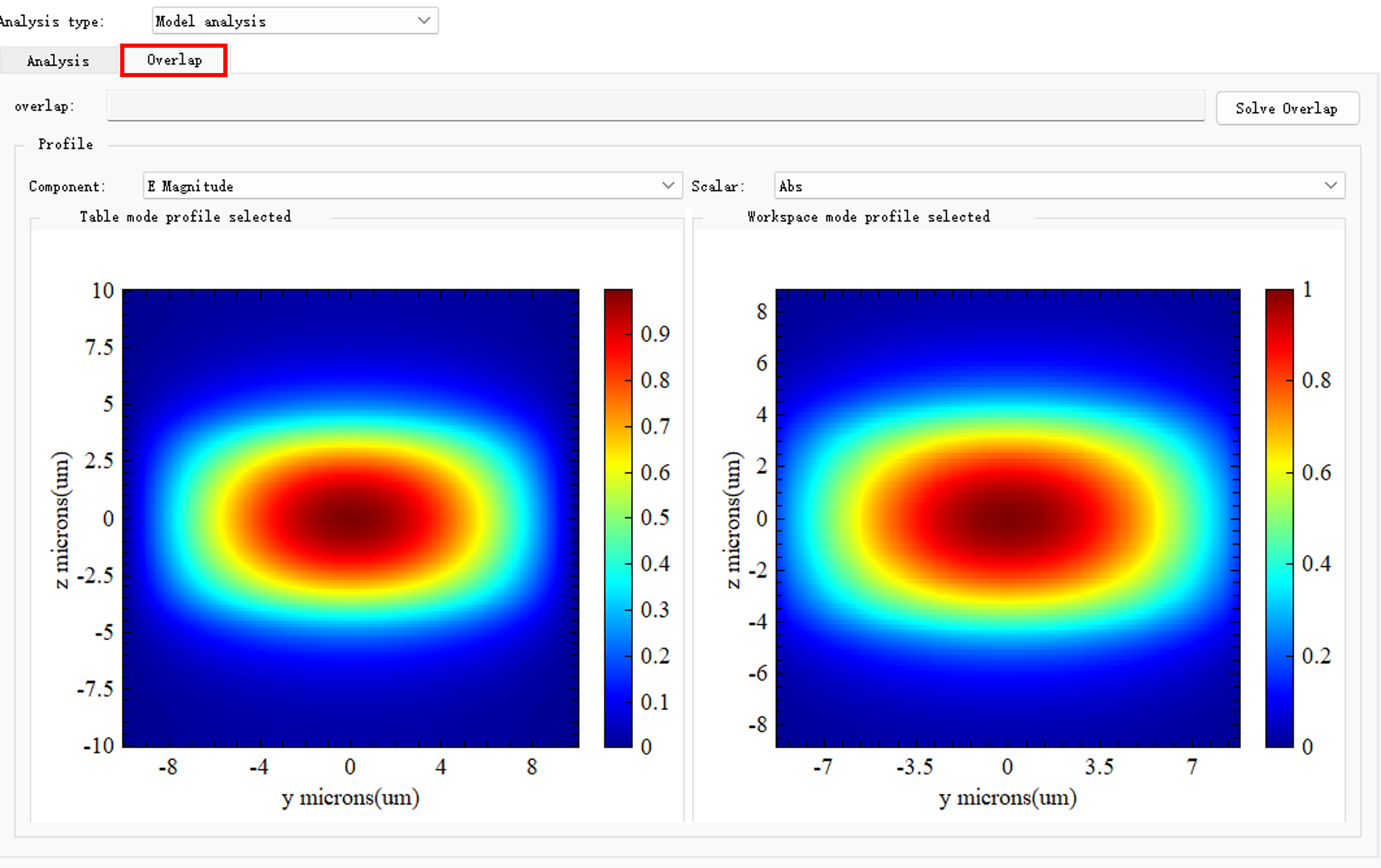
The Mode list tab displays mode information resulting from mode-solving.
| Name | Description |
|---|---|
| Mode# | The serial number of a mode. |
| Effective index | The effective refractive index of a mode. |
| TE/TM fraction | The ratio between TE and TM energy distribution in a mode. |
| Loss | Transmission loss of a mode, namely, energy attenuation of optical signals caused by absorption, scattering and other factors in waveguide devices. |
| Wavelength | The wavelength of mode-solving. |
| Mode name | The name of a mode. |
Calculate the effective index of the mode using the following formula (Effective Index):
Where is the speed of light in vacuum, is group velocity of the mode, is the propagation constant of the mode, is the wave vector in free space .
TE/TM fraction (TE/TM fraction(%)): The ratio between TE and TM energy distribution in a mode. Calculate it using the following formula:
Wherein, is the electric field component along the propagation direction, is the magnetic field component along the propagation direction, and is the integrated area over the mode cross-section of an optical waveguide.
Calculate transmission loss of the mode using the following formula (Loss(dB/cm)):
Modes workspace is a data repository that stores all information required to perform complex operations (such as mode overlap). Stored data may be from Mode list or imported by the user.
The following section demonstrates how to load data to the Modes workspace window.
In the Mode list, right-click and select mode required, and click Add to model space to load data of the mode to Modes workspace.
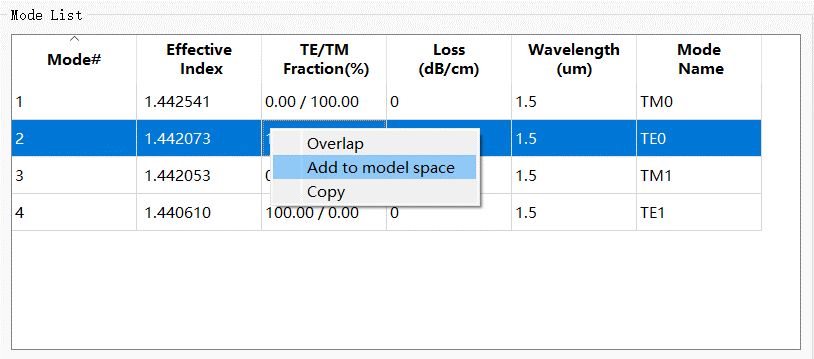
In the Modes workspace window, right-click, and then click Load to select a data file to be loaded to Modes workspace.
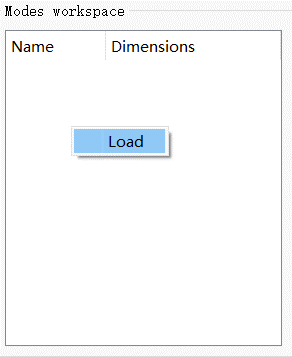
| Name | Description |
|---|---|
| Name | The name of data. |
| Dimensions | The dimensions of data. |
In Analysis type tab, select Model analysis, which consists of setting calculation parameters and result profile.
The Beam profile tab displays profile of the mode.
| Name | Description |
|---|---|
| Results | Specify the type of the data to be plotted. Select two data types, namely Mode fields and Index from the dropdown list. |
| Components | When selecting Mode fields from Results, you can select E Magnitude, Ex, Ey, Ez, H Magnitude, Hx, Hy, and Hz from Component. When you select Index from Results, you can select Index_x, Index_y, and Index_z from Component. |
| Scalar | Abs: Modulus of the selected component; Re: Real part of the selected component; Im: Imaginary part of selected component; Phase: Argument of selected component. |
| Refresh | Refresh the profile. |
| Visualize data | Open Visualize data window. |
| Plot in new window | Plot profile in a new window. |
| Name | Description |
|---|---|
| Total modes | Maximum number of modes to be solved. |
| Name | Description |
|---|---|
| Frequency | Frequency of mode solving, a read-only parameter. |
| Wavelength | Wavelength of mode solving, a read-only parameter. |
| Name | Description |
|---|---|
| Use max refractive index | Use maximum refractive index of structure for mode calculations. |
| Guess value | Specify the target refractive index calculated by the mode. Calculate modes close to user-defined effective index values. This parameter is enabled when Use max refractive index is unchecked. |
This parameter is enabled when mode in bent waveguide is solved.
| Name | Description |
|---|---|
| Bend radius | Radius of curvature of a bent waveguide. |
| Bend waveguide width | Width of a bent waveguide. |
| Name | Description |
|---|---|
| Quasi-TE | The electric field in Quasi-TE mode is mainly concentrated perpendicular to propagation direction (transverse direction), and there may be some non-zero electric field components in the propagation direction (longitudinal direction). The electric field in the TE mode is completely concentrated perpendicular to propagation direction (transverse direction), that is, there is no electric field component in transmission direction (longitudinal direction). |
| Quasi-TM | The magnetic field in the Quasi-TM mode is mainly concentrated perpendicular to propagation direction (transverse direction), and there may be some non-zero magnetic field components in propagation direction (longitudinal direction). The magnetic field in the TM mode is completely concentrated perpendicular to propagation direction (transverse direction), that is, there is no magnetic field component in transmission direction (longitudinal direction). |
| All | All modes. |
| Name | Description |
|---|---|
| Solve modes | Click this button. The modes solver will solve the mode according to parameters set by the user. |
Select the analysis type as Frequency sweep analysis, and the system will automatically switch to the frequency analysis window. This window consists of two parts: setting calculation parameters and result images. Frequency analysis performs mode solutions at different frequency points to obtain optical properties such as group refractive index, dispersion, and loss.
The calculation parameter settings for frequency analysis are similar to those for mode analysis. For specific configurations, please refer to the relevant instructions in the Mode Analysis section above.
Frequency analysis requires mode solutions at multiple frequency points within the wavelength range, so it is necessary to set Wavelength Point. If you need to track a specific mode, enable the Track Selected Mode function.
The steps to use this function are as follows:

After the solution is completed, you can view the following in the frequencysweep results: the best mode overlap (overlap) of all modes at each frequency point, the mode ID of the selected mode at each frequency point, and the corresponding effective refractive index (neff). Additionally, the mode fields of the selected mode at each frequency point are retained.

In the window, click Overlap to switch to mode coupling window. Overlap tab is used to solve mode coupling.
| Name | Description |
|---|---|
| Solve overlap | Calculate coupling of the mode in the mode list to the mode in the modes workspace. |
| Components | Select a field component from the dropdown list, which includes E Magnitude, Ex, Ey, Ez, H Magnitude, Hx, Hy, and Hz. |
| Scalar | Abs: Modulus of the selected component; Re: Real part of the selected component; Im: Imaginary part of selected component; Phase: Argument of selected component. |
| Table mode profile selected | The mode profile in the currently selected mode list. |
| Workspace mode profile selected | The mode profile in the currently selected modes workspace. |