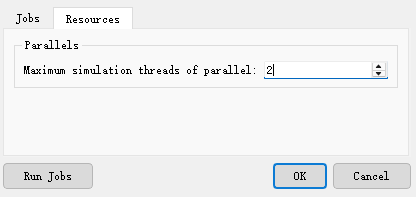Contact Number
Email
 Enterprise WeChat
Enterprise WeChat WeChat Service Account
WeChat Service Account
 Wechat Channels
Wechat ChannelsThe software provides a Jobs feature, allowing users to add simulation tasks to the Jobs queue and execute them in sequence, or use the script command runjobs to run the current queue.
Set up the simulation queue directly via the Jobs tab in the software.
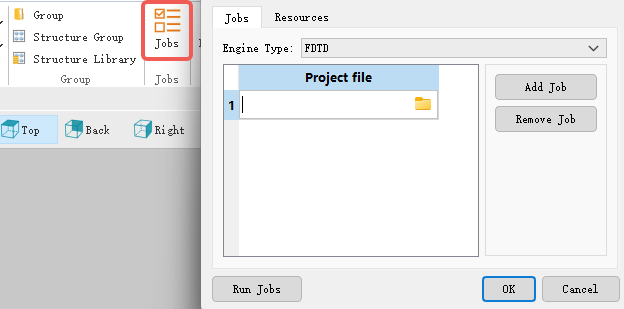
| Name | Description |
|---|---|
| Engine Type | Sets the solver type for multi-job execution. Note: All projects running in a multi-job operation must use the same type of solver. |
| Add Job | Adds a task project. Enter the path to the project file in Project File to complete the addition. |
| Remove Job | Removes an added job. |
| Run Jobs | Starts execution of all added multi-job tasks. |
Clicking Resources allows you to set the maximum number of parallel simulation threads. As shown in the figure below, when Maximum simulation threads of parallel is set to 2, the simulation projects will run in parallel groups of two tasks each.