Contact Number
Email
 Enterprise WeChat
Enterprise WeChat WeChat Service Account
WeChat Service Account
 Wechat Channels
Wechat ChannelsComponents such as structure, solver, and user mesh are considered as independent objects, while components such as source, monitor, and port are considered as dependencies of the solver;
Objects in the software are not only used to represent the hierarchical relationships, but also used to store certain result data;
In the Objects tree, each object has a specific and unique hierarchical relationship with other objects.
There is one-to-one correspondence between the Objects tree and the Composite viewer, which display different details of the same project;
The Objects tree offers a representation of the hierarchical relationships among objects;
The Composite viewer shows the structural details and positional relationships of simulated devices.
Objects in the software also include groups.
The software supports group operations, which allow some objects to be combined into a whole. Users can add or remove objects from a group through the following operations:
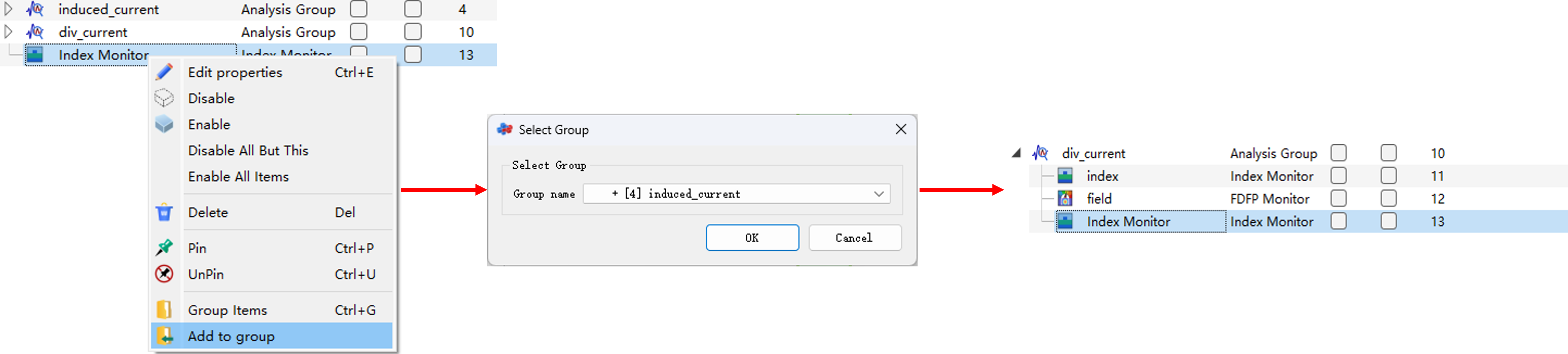
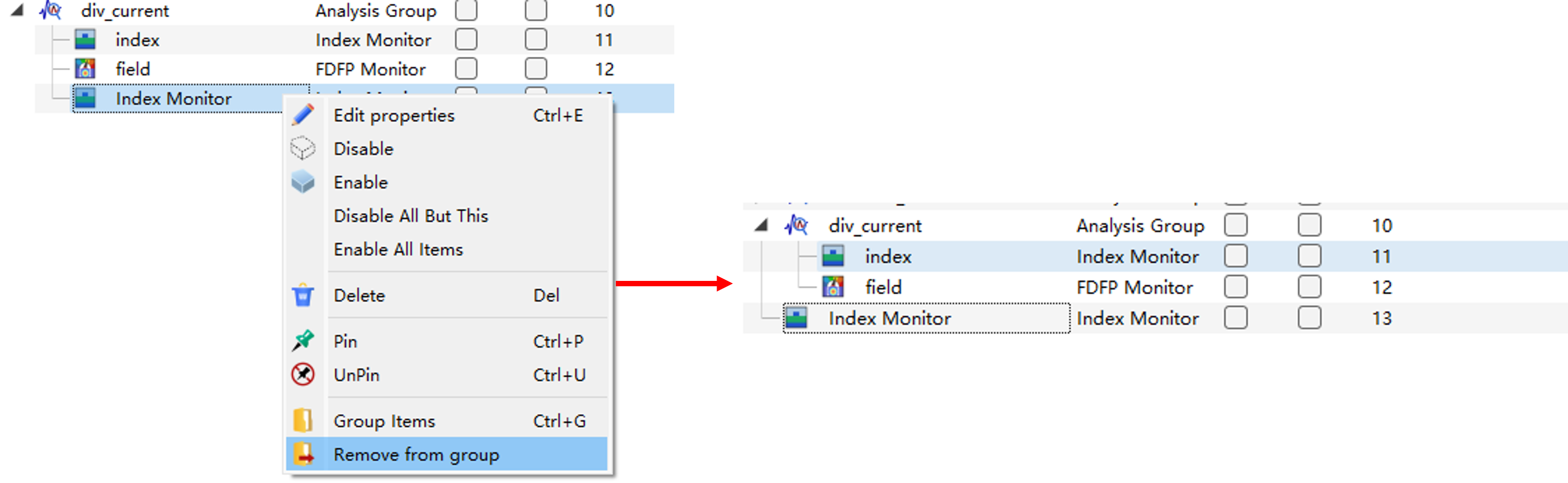
After introducing the concept of Group, it is necessary to define the relative and absolute coordinates.
As shown in the figure below, the coordinate position of the structure group is set up as: , , . In the structure group, two structure objects are setup with the same coordinate position: , , . The Use relative coordinate is unchecked for the structure object Rectangle_2, but checked for the structure object Rectangle_1. As a result, these two structures are displayed at different positions in the Composite viewer window. That is, the coordinates of Rectangle_2 are relative to the origin of the coordinate system, while those of Rectangle_1 are relative to the coordinate position of the structure group.
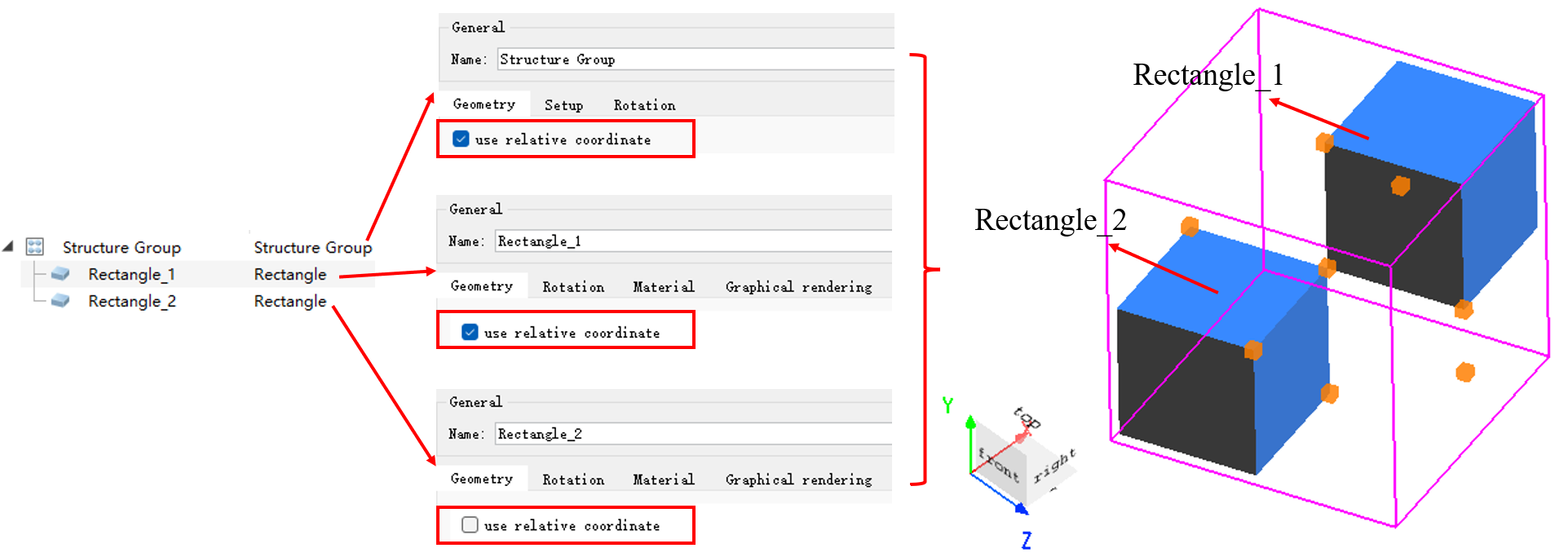
To perform a depth test on a structure image shown in the Composite viewer, you can enter the View>View options>Specials tab, and enable the Open graphical depth test. For the same structure group, the image shown in the Composite viewer varies from the order of adding an individual structure in the Objects tree, and whether the Open graphical depth test is checked or not.
| Number | Object1 | Object2 | Open graphical depth test | Viewer |
|---|---|---|---|---|
| 1 | 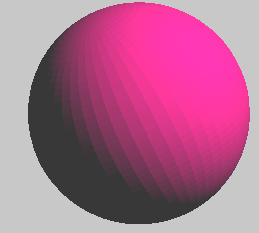 |
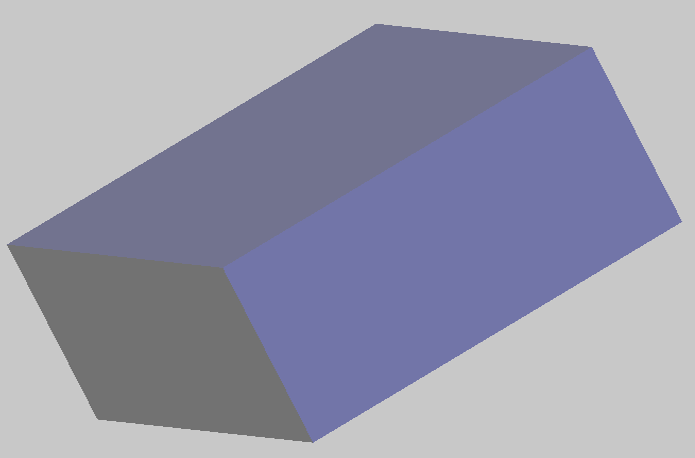 |
~ | 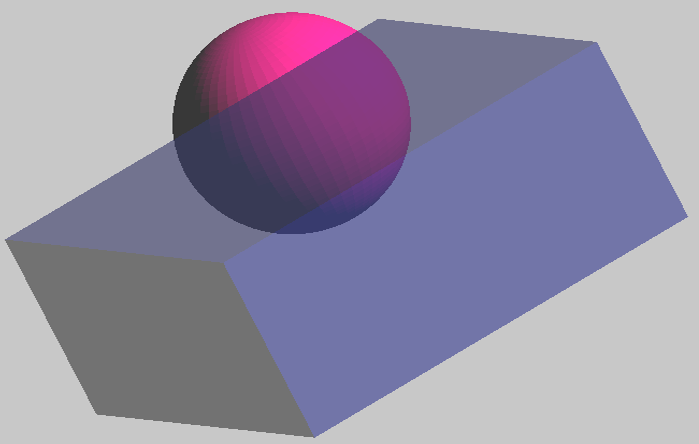 |
| 2 | 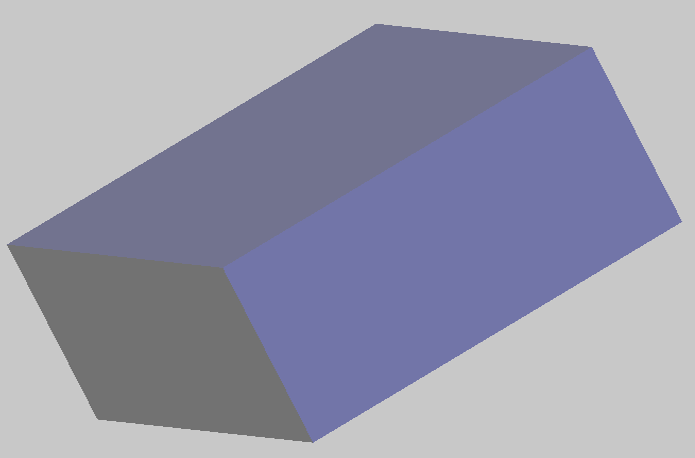 |
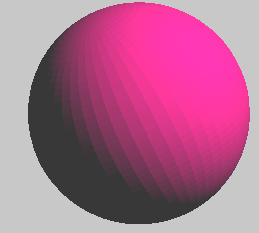 |
~ | 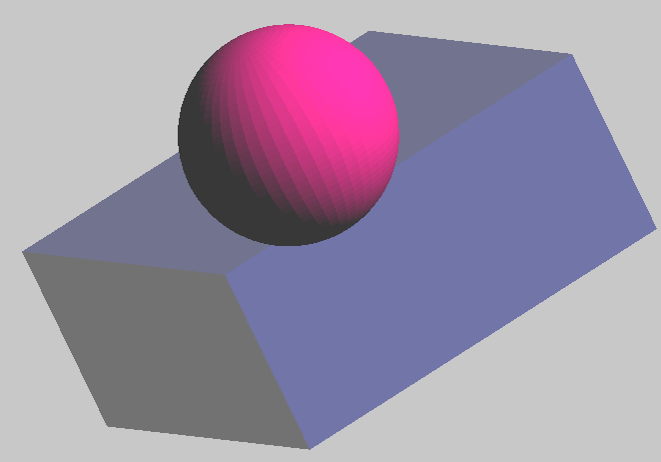 |
| 3 | 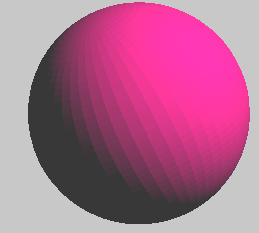 |
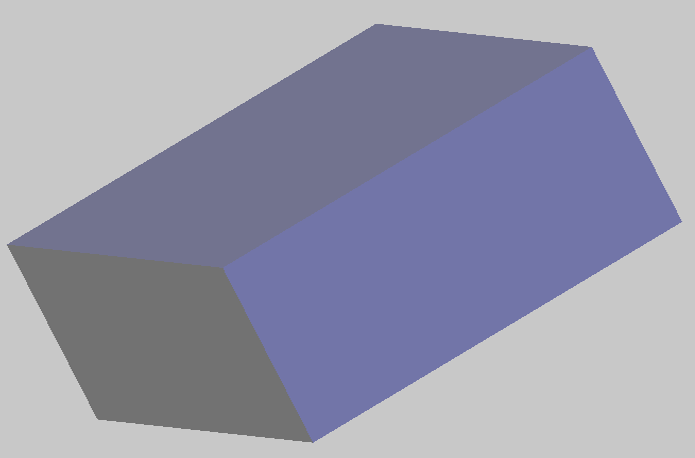 |
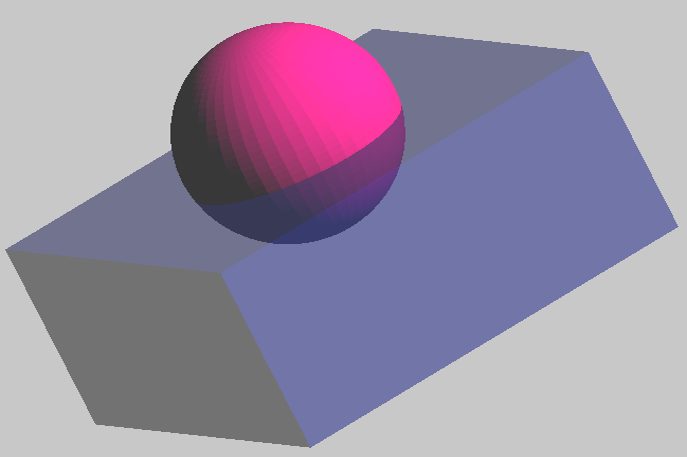 |
|
| 4 | 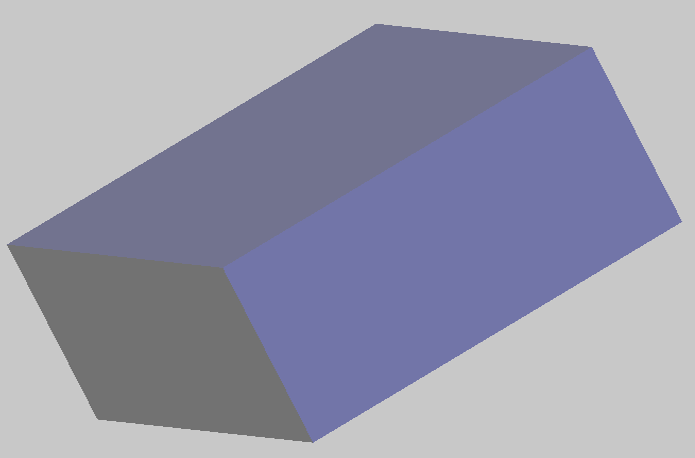 |
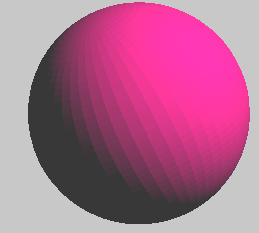 |
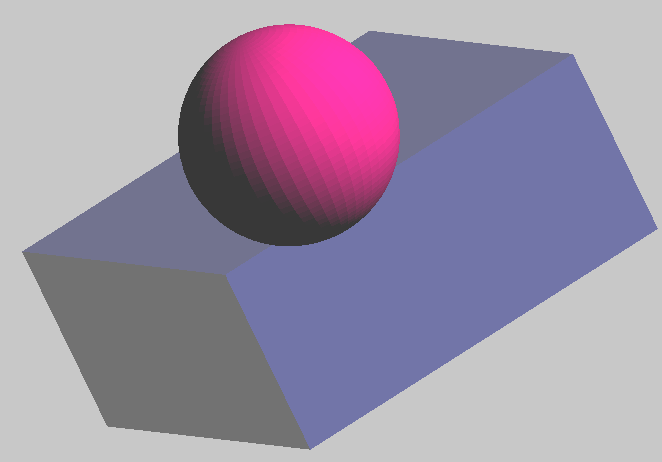 |
The watcher is displayed as the property watcher and result watcher in the structure tree buttons.
For objects in the structure tree, when an object is selected with the mouse, all parameters of the object in the software will be displayed in the watcher window.
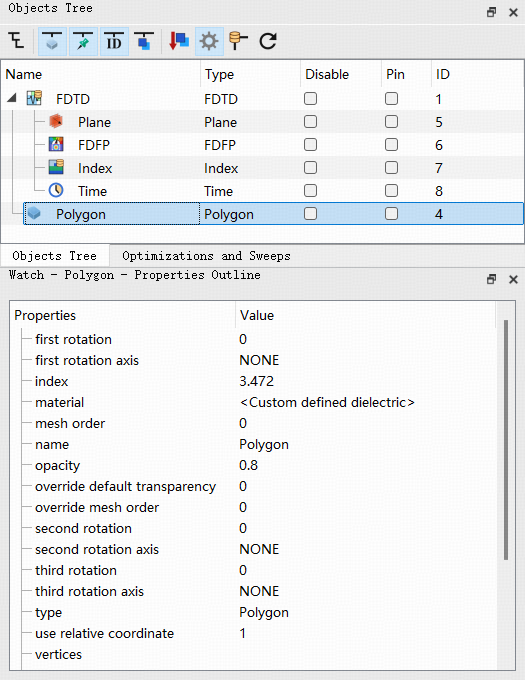
These parameters can be modified in the settings or viewed and modified using the set() script command.
After the simulation is complete, select an object with results and switch the watcher to the result watcher. The watcher window will display all the raw data of the object.
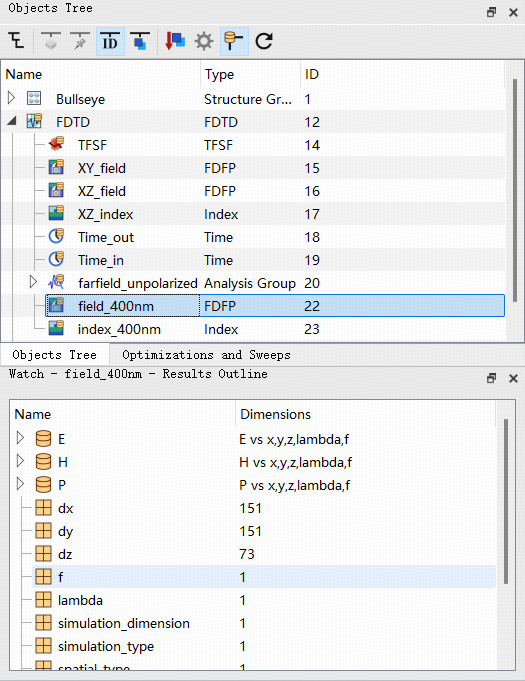
Right-click to visualize the data or send it to the script editor for further operations.