Contact Number
Email
 Enterprise WeChat
Enterprise WeChat WeChat Service Account
WeChat Service Account
In large-scale simulations or high-precision computations, the computational capacity of a single computer often fails to meet requirements, resulting in excessively long simulation times. I want to utilize multiple computers to perform parallel computation for a single simulation project to improve efficiency. How should I configure this?
If you need to run the same simulation project in parallel on two computers, this is considered multi-machine parallel simulation. This feature requires configuring Remote computing resources under the MPI environment in SimWorks FD Solutions software before it can be enabled.
Multi-machine parallel simulation relies on the Message Passing Interface (MPI) standard. MPI provides a standardized programming interface, allowing the same function calls to be used for both multi-process communication on a single machine and communication across multiple computers, greatly simplifying distributed program development.
Mainstream MPI implementations include Open MPI, Intel MPI, and Microsoft MPI.
Users must correctly configure Remote computing resources in SimWorks FD Solutions to perform multi-machine parallel simulation.
Please follow these steps for configuration:
1. Ensure that all computers used for simulation have the same version of the MPI environment installed, with identical installation paths. This document uses Intel MPI as an example. You can download the installer from the Intel MPI.
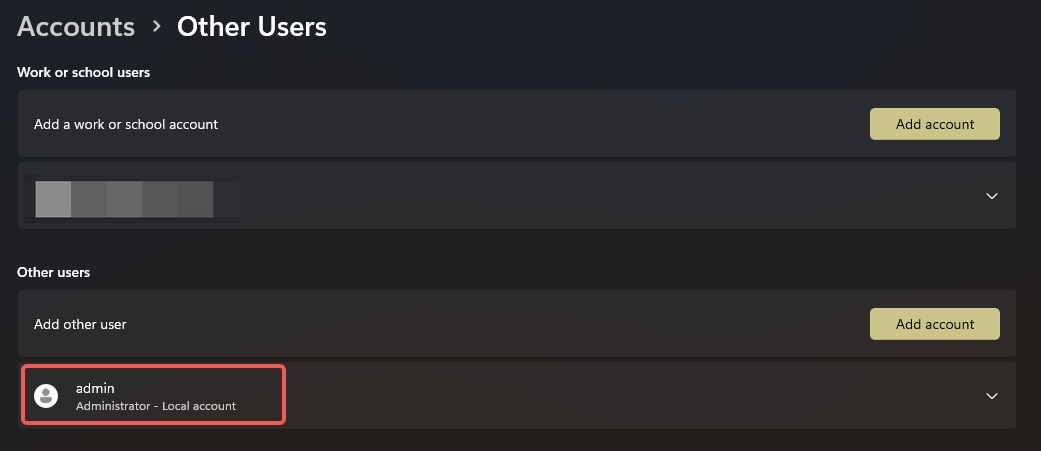
2. Install and configure Intel MPI: Here, Intel MPI 2021.16.1 is used as an example. Install it to the same directory on all computers involved in the simulation.
C:\Program Files (x86)\Intel\oneAPI\mpi\latest\opt\mpi\libfabric\bin) to the Path environment variable. After updating the environment variable, restart the software or command prompt.Win + R on the keyboard, enter gpedit.msc to open the Local Group Policy Editor.TrustedHostsList.Enter-PSSession -ComputerName 127.0.0.1 -Credential ***
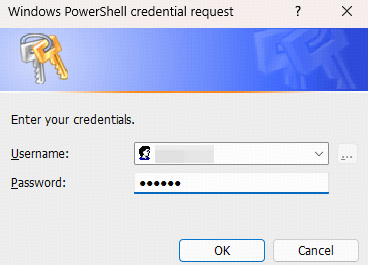
3. Configure Remote resources. For details, refer to Computing Resources.
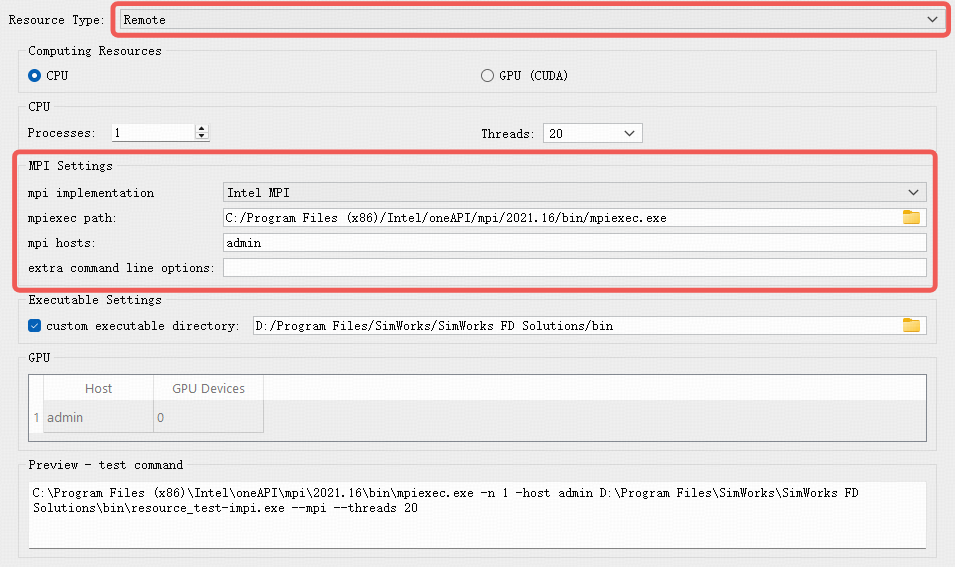
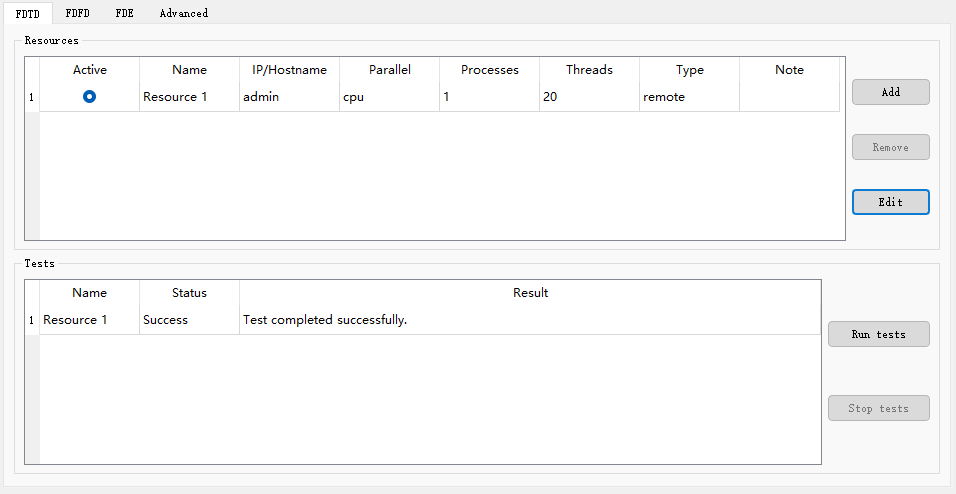
If the test fails, troubleshoot as follows:
1) Check in Task Manager whether the Intel MPI related services are enabled.
2) Add Intel MPI related executables to the firewall whitelist.

If the issue persists, contact technical support for assistance.