Contact Number
Email
 Enterprise WeChat
Enterprise WeChat WeChat Service Account
WeChat Service Account
After installing the software, the main interface may show blurry fonts or misaligned text, affecting normal usage experience.

1.Improper screen resolution and system scaling settings: High-resolution screens or custom scaling ratios (such as 125%, 150%, etc.) may cause interface elements to be misaligned, fonts to appear blurry, or the interface to be too large or too small.
2.Incompatible graphics driver version: Some outdated or improperly updated graphics drivers may fail to render the software graphics correctly, causing abnormal display on the main interface.
3.Software version compatibility issues: Some older versions of the software may have compatibility issues that affect the interface display.
Users can follow these steps to troubleshoot and resolve the issue:
1.Check the current screen resolution and system scaling settings. It is recommended to use the recommended resolution and set the scaling to 100% for testing.
2.Check whether the graphics driver is up to date. You can update the driver via Device Manager or by downloading the latest version from the graphics card manufacturer's official website.
3.Check whether the latest version of the software is installed. If necessary, uninstall and reinstall the software.
The following solution takes Windows system as an example:
1.Modify software DPI scaling settings: If the software has scaling issues, users can change its DPI scaling settings. In Task Manager, locate the main software process, right-click to open the Properties window, then go to "Compatibility" > "Change high DPI settings" > "Override high DPI scaling behavior", and select "System".
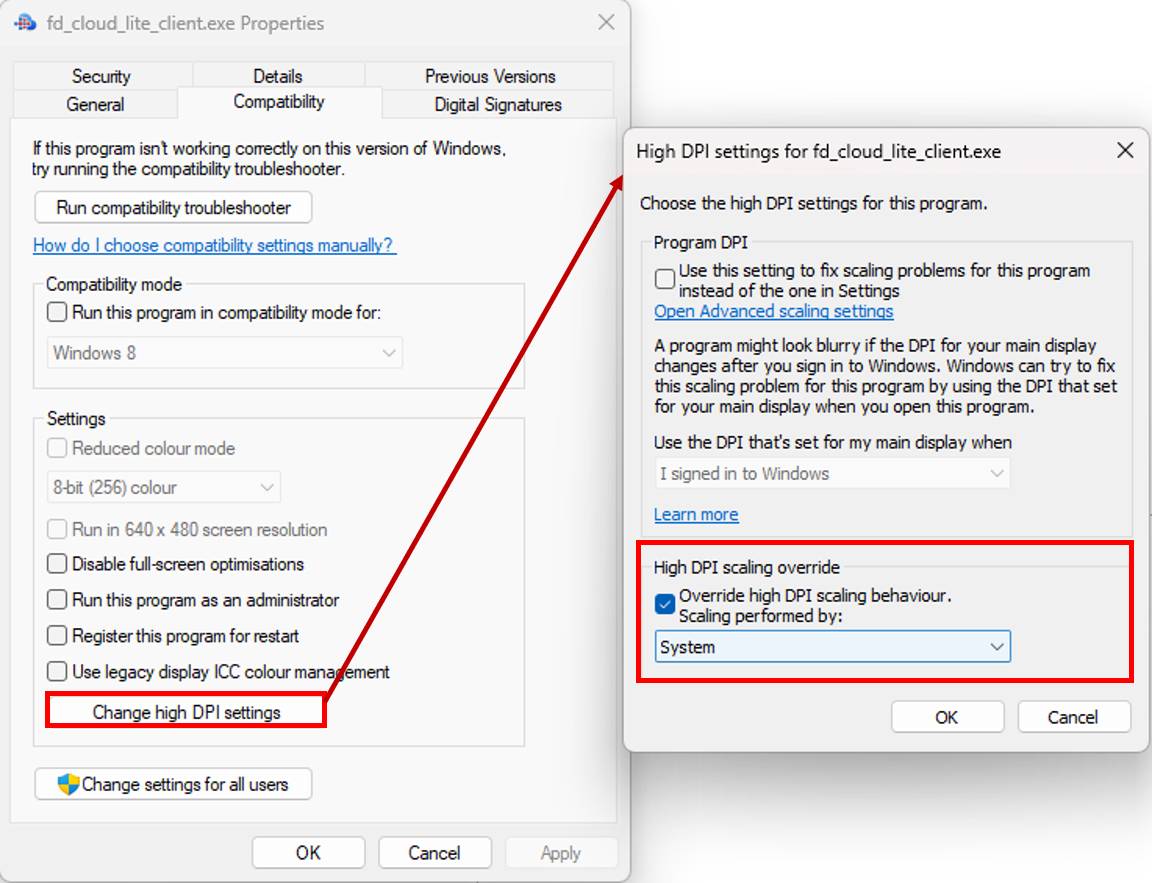
2.Adjust resolution and scaling: In the display settings, under "Scale and layout", set the resolution to the recommended value and the scaling to 100%. After applying the settings, restart the software and check the interface display.
3.Update graphics driver: Go to the official website of your graphics card manufacturer (such as NVIDIA, AMD, Intel) to download and install the latest driver. After installation, restart your computer and open the software again to check if the CAD view displays normally.
4.Install the latest version of the software: Uninstall the current software, delete any remaining files in the installation directory, and reinstall using the latest installation package. During installation, you may temporarily disable antivirus software to avoid accidental deletion of critical files.
5.Other suggestions: If you are using multiple monitors, try connecting only the primary monitor for testing. If the problem persists, try running the software as an administrator.