Contact Number
Email
 Enterprise WeChat
Enterprise WeChat WeChat Service Account
WeChat Service Account
After the simulation finishes, I see that all monitors display data, but when I open the FDFP monitor, there is no visible electromagnetic field distribution, or the field intensity is extremely weak. What could be causing this? How can I troubleshoot and fix the issue?

During simulation, if the FDFP monitor does not display any electromagnetic field distribution or shows very weak intensity, the possible reasons include:
1.Simulation time is too short: The total simulation time is insufficient, causing the electromagnetic field signal to not reach the monitor location before the simulation ends.
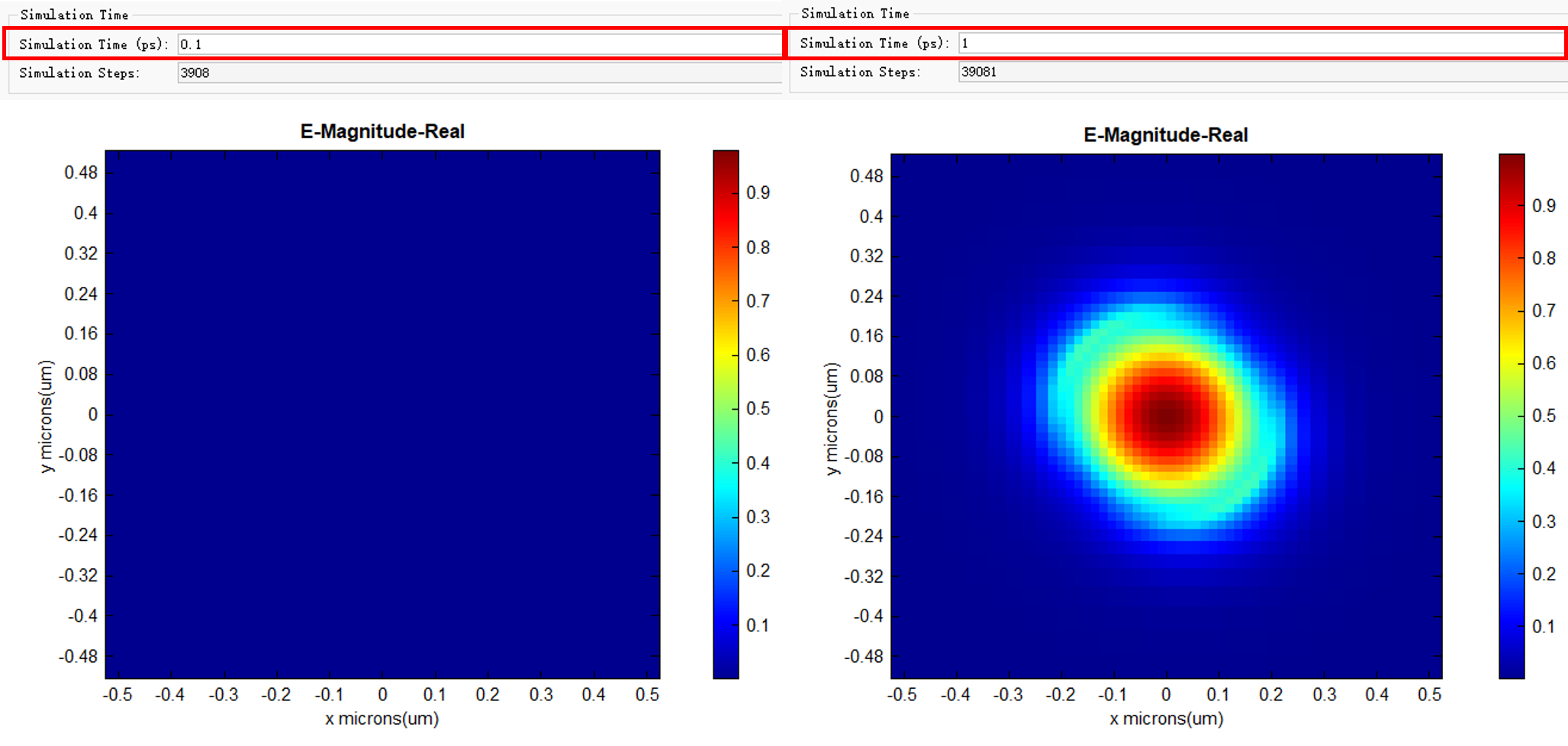
2.Pulse Offset of the source signal is set improperly: This causes the source signal to be delayed, preventing it from reaching the monitor within the simulation time or even failing to input correctly. For example, if the total simulation time is 0.1 ps and the source delay is too long, the signal will not be fully input.
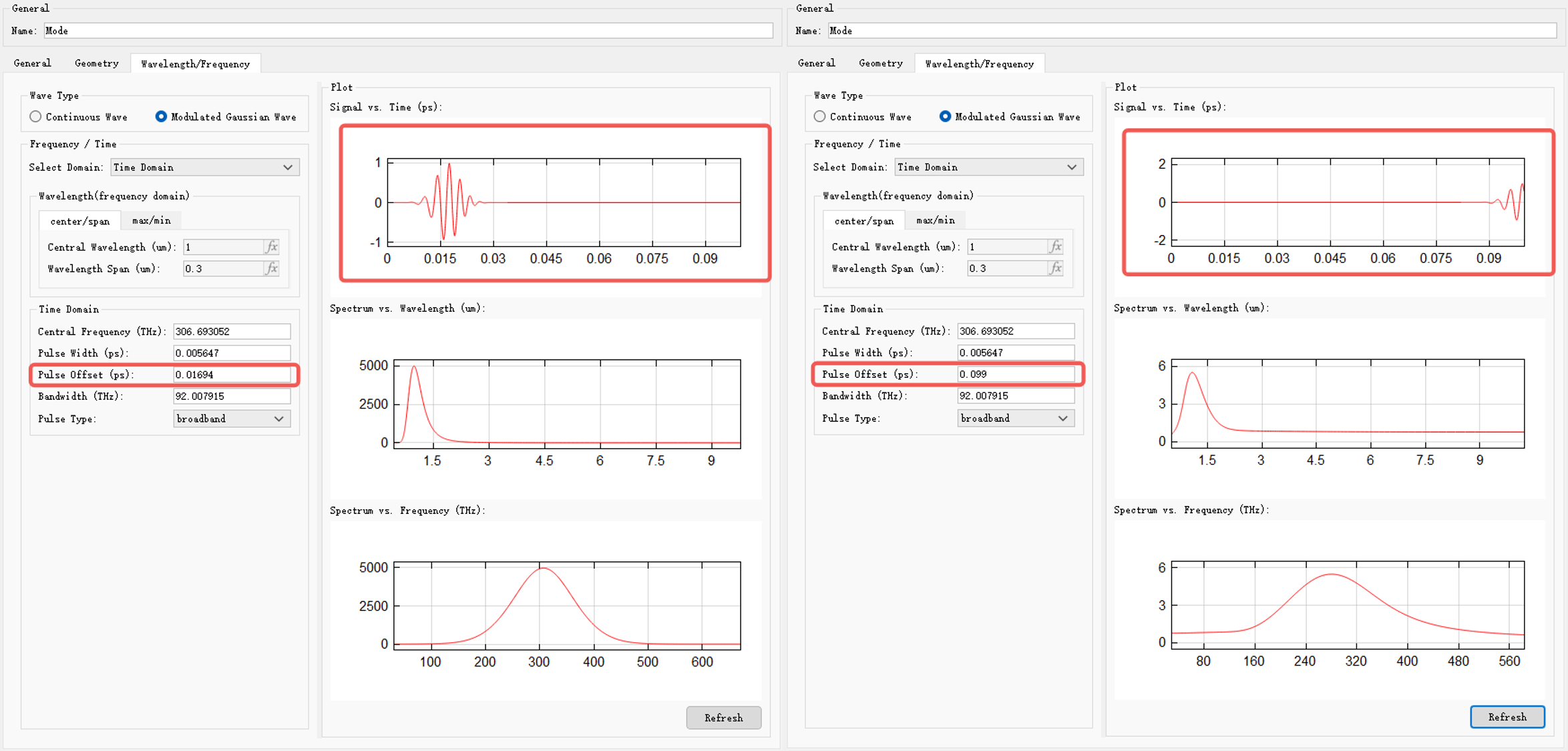
3.Incorrect monitor placement: The monitor is not placed inside the simulation region, causing the signal to not reach the monitor. For example, under symmetric boundary conditions, some FDFP monitors in analysis groups may show no results. To obtain the corresponding field results, deselect the symmetric boundary condition.
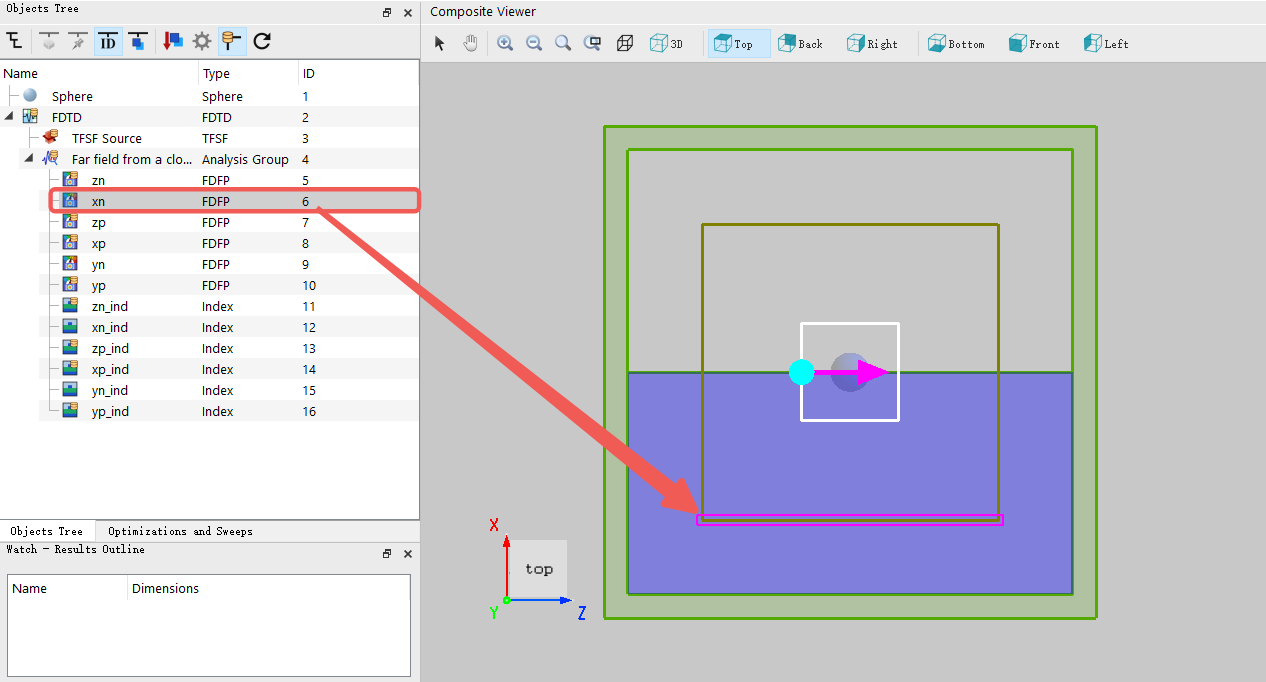
4.All energy in the current wavelength band is absorbed: In some simulations, light at specific bands is completely absorbed by the structure or material, so the monitor shows no electromagnetic field at that band.
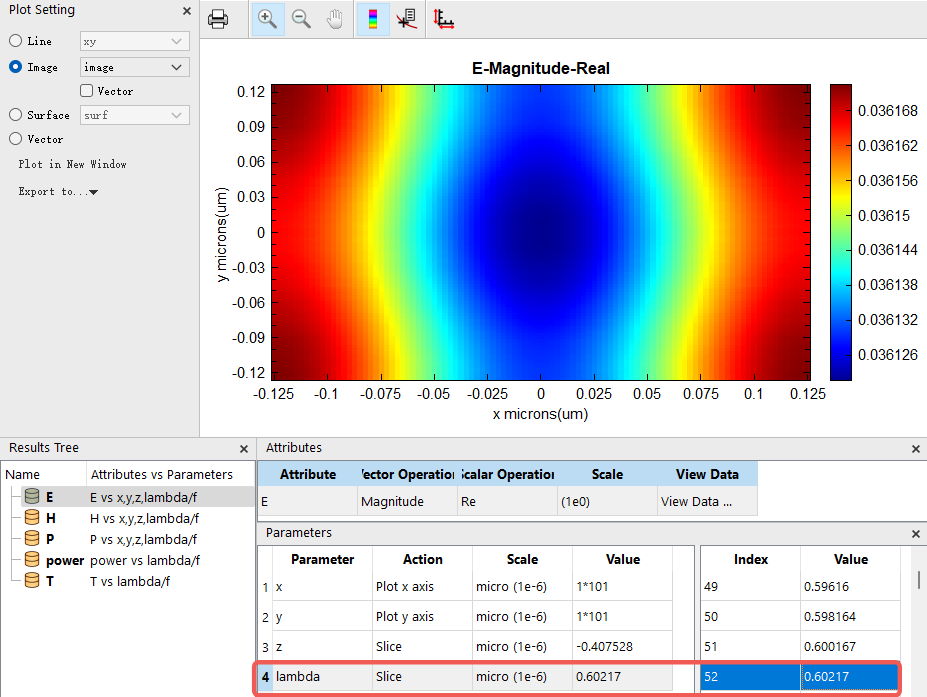
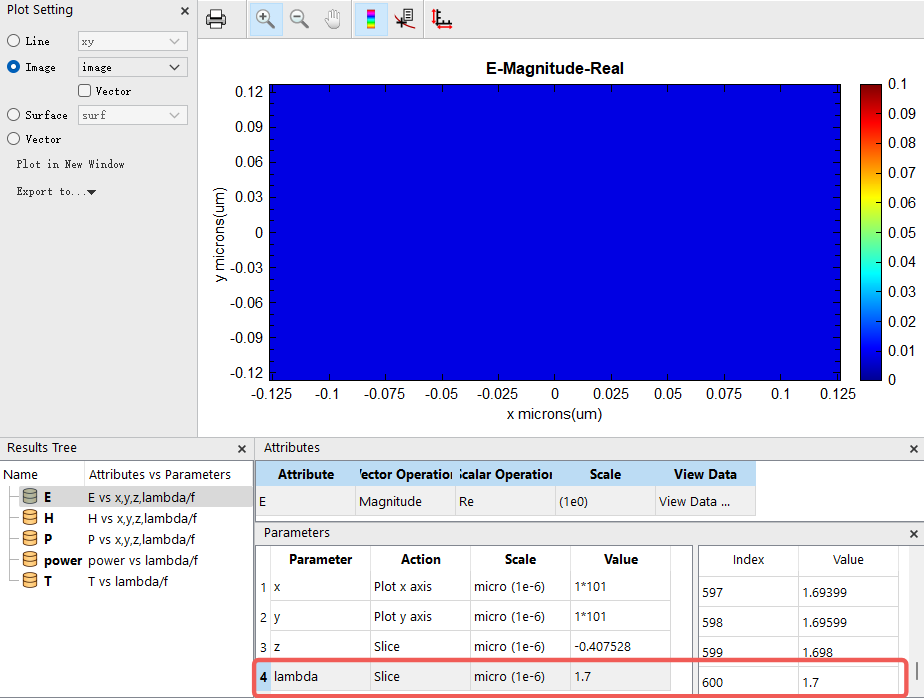
5.Unreasonable monitor parameter settings: Parameters such as sampling time, sampling frequency, or recorded physical quantities do not cover the actual simulation range, so the monitor cannot record data correctly.
6.Simulation terminated abnormally or errors occurred: Errors or early termination during the simulation prevented the monitor data from being output correctly, or the monitor data showed all values as NAN, such as in cases of divergence errors.

For the above issues, it is recommended to check as follows:
1. Check solver settings. Ensure the simulation time is sufficient for the electromagnetic field to propagate to the monitor location. You can add a time monitor near the FDFP monitor to observe the field amplitude at that location and determine whether the signal has arrived.
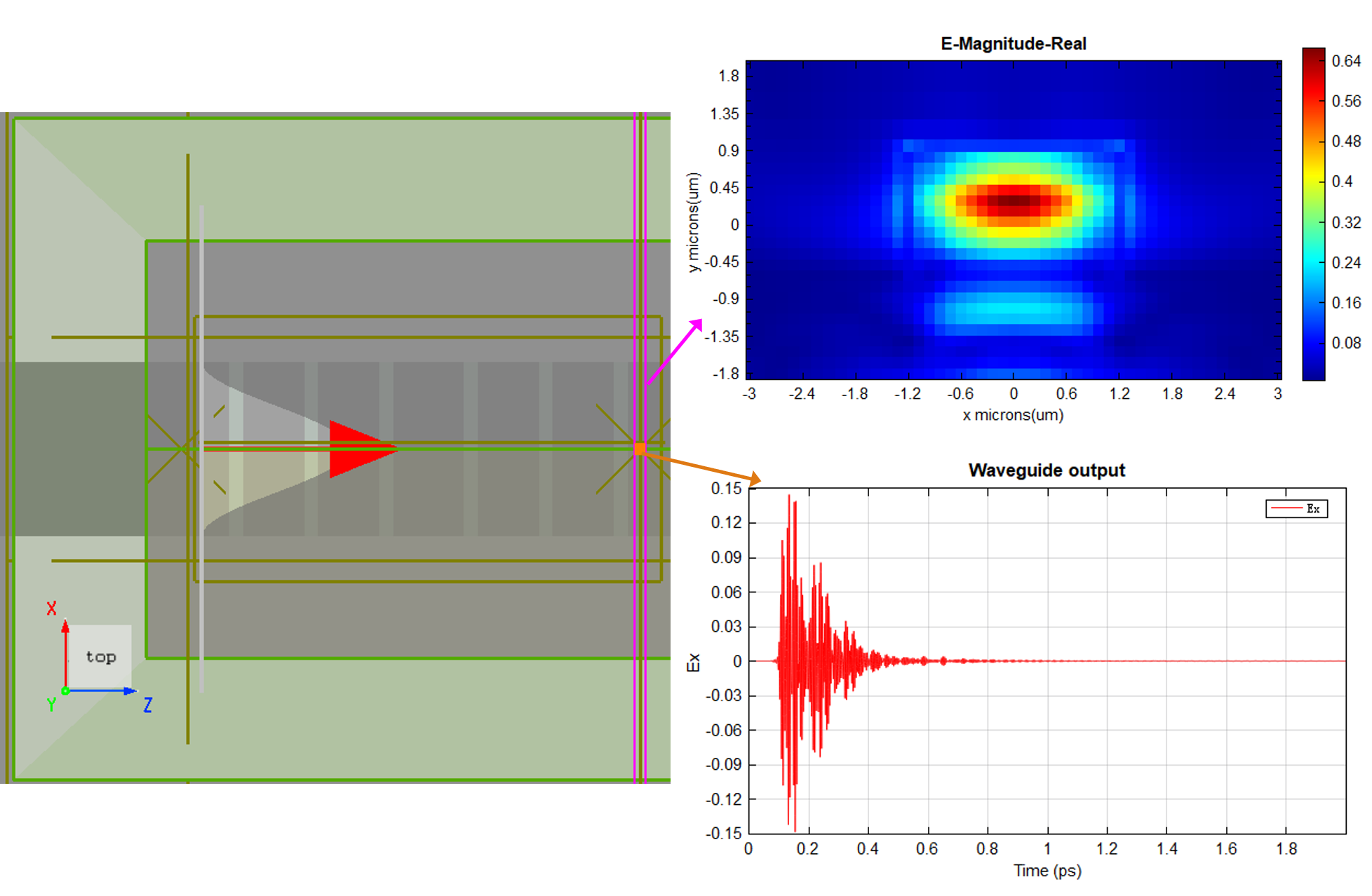
2. Check the source signal Pulse Offset settings. Usually, the default settings are sufficient. You can use the Signal vs. Time(ps) graph on the right to visually observe the input waveform of the source signal during the simulation time and confirm whether the signal is input as expected.
3. Check the monitor position. Ensure it is inside the simulation region and set with reasonable direction and distance from the source. It is recommended to place the monitor along the signal propagation path and at an appropriate distance from the source.
4. Check the monitor data results. Change the wavelength or frequency range displayed by the monitor and observe whether the field distribution at different wavelengths is abnormal.
5. Check the monitor settings. This includes sampling time, sampling interval, and recorded physical quantities. Make sure these parameters match the simulation requirements. Usually, the default settings are sufficient. For more information, refer to FDFP Monitor Settings.
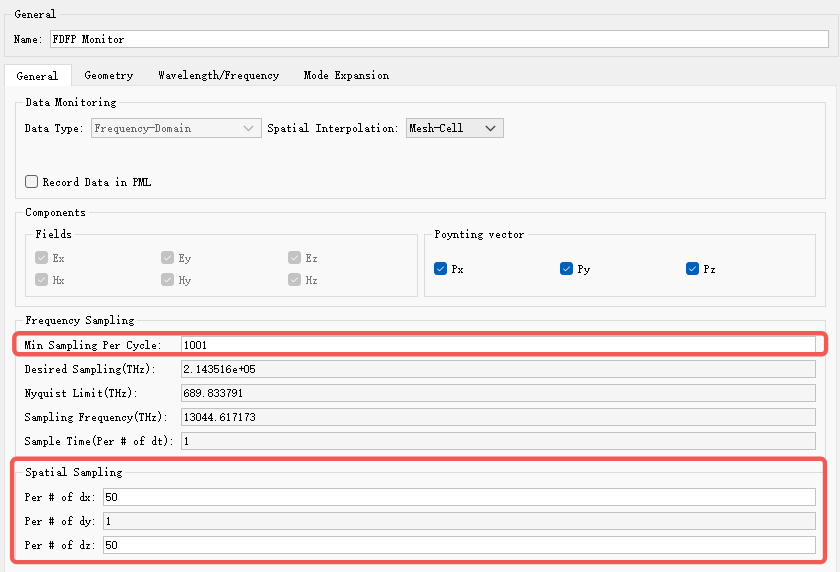
6. Check the simulation log to confirm whether there are errors or abnormal termination during the simulation. For example, in the SimWorks Photonic Finite Difference Lite client, the simulation log file is usually saved in C:\Users\AppData\Local\SimWorks Photonic Finite Difference Lite Client\logs.
For issue 1, increase the simulation time or number of steps to ensure the electromagnetic field can propagate to the monitor. It is recommended to set the total simulation time long enough to allow automatic stopping via Early Shutoff .
For issue 2, adjust the source Pulse Offset setting to ensure the signal is input correctly and reaches the monitor within the simulation time.
For issue 3, adjust the monitor position to ensure it is on the signal propagation path and at an appropriate distance from the source.
For issue 4, select an appropriate wavelength or frequency range in the monitor to avoid missing data due to improper band selection.
For issue 5, set the monitor parameters reasonably, such as sampling time, sampling frequency, and recorded physical quantities, to ensure the required data is recorded.
For issue 6, if errors occur during simulation, troubleshoot model settings, material parameters, boundary conditions, etc., as indicated by the error messages. Contact technical support if necessary.
If the problem persists after following the above steps, it is recommended to send your project file and screenshots of your settings to the technical support team for further assistance.